FIRST KNOW WHAT IS AD HOC WIRELESS:
Ad Hoc Wireless Networks comprise mobile devices that use wireless transmission for communication. They can be set up anywhere and any time because they eliminate the complexities of infrastructure setup and central administration-and they have enormous commercial and military potential. Ad Hoc Wireless Networks: Architectures and Protocols presents state-of-the-art techniques and solutions, and supports them with easy-to-understand examples.
The book starts off with the fundamentals of wireless networking (wireless PANs, LANs, MANs, WANs, and wireless Internet) and goes on to address such current topics as Wi-Fi networks, optical wireless networks, and hybrid wireless architectures. Coverage includes: Medium access control, routing, multi casting, and transport protocols QoS provisioning, energy management, security, multi hop pricing, and much more In-depth discussion of wireless sensor networks and ultra wide band technology More than 200 examples and end-of-chapter problems
We have a computer connecting to Internet and also equipped with wireless adapter. You also got computers equipped with wireless adapter or notebooks with wireless PCMCIA card. Then you can set up Ad-Hoc wireless network to share Internet Connection without using router or switch. Kindly read below to learn Internet Connection Sharing or connection laptop to laptop directly by wireless.
AD HOC WIRELESS NETWORK:
IP Address Allocation
You need to allocate the IP address to each computer that involves in this ad-hoc wireless network. If you have 3 computers, you can simply assign 192.168.0.1, 192.168.0.2 and 192.168.0.3 to each computer with netmask 255.255.255.0, assuming that you already know how to set the IP address.
Note:
If you have Internet Connection Sharing enabled on host computer, you can just set each client computer to obtain an IP address automatically, then these computers should be able to access Internet.
Host Computer Configuration
1) Let's start with the configuration, here I will choose one computer to start the configuration, right click wireless adapter and then click properties.
Note:
Please enable this host computer's ad hoc configuration on ICS host computer if you want to use Microsoft's Internet Connection Sharing feature.
2) Wireless Network Connection Properties will appear. Click Wireless Networks tab, here I tick Use Windows to configure my wireless network settings. After that click Advanced button.
Note:
You can also use the configuration tool provided by wireless adapter manufacturers to configure ad hoc wireless network.
Wireless Network Properties
3) Advanced window will appear. Select Computer-to-computer (ad hoc) networks only option. Click Close at last.
Note:
Don't tick Automatically connect to non-preferred networks in order to ease the configuration.
Ad Hoc Mode
4) After that, click Add to add new ad hoc wireless network.
Add Ad Hoc Network
5) Name your ad hoc network, here I use home-adhoc. Try to use open authentication without encryption first. After tested it works well, only proceed to enable WPA or WEP encryption. Click OK at last.
Add Ad Setting
6) Now you will see your created ad hoc network (PC card icon) in preferred networks list. Wooo.. You have finished configuring this host computer.
Created Ad Hoc Network
Client Computer Configuration
1) On other client computers, you only need to set its wireless adapter to use Windows to configure its network settings and enable Computer-to-computer (ad-hoc) networks only. Simply follow step 2 and 3 on host computer configuration above to get it done.
2) You then right click wireless adapter to view available wireless networks, you will see your ad hoc wireless network, proceed to connect to it. At this stage, you should be able to connect to this ad hoc wireless network!!! Have fun... :o)
Note:
If you have Internet Connection Sharing enabled on host computer, you can just set each client computer to obtain an IP address automatically, then these computers should be able to access Internet.
This Article Written Author By: Premakumar Thevathasan. CCNA, CCNP, CCIP, MCSA, MCSE, MCSA - MSG, CIW Security Analyst, CompTIA Certified A+.

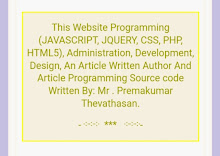
3 comments:
This is very excellent way of teaching every one can be easy to understand this Article.
Thanks for your great and helpful presentation I like your good service. I always appreciate your post. That is very interesting I love reading and I am always searching for informative information like this. Well written article Thank You for Sharing with Us pmp training courses online | pmp training fee | | project management training in chennai | project management certification online
Nice article
Post a Comment