WHAT IS RIP:
The Routing Information Protocol (RIP) Is Designed For Exchanging Routing Information Between Routers In A Small To Medium-Sized Network. “RIP Is One Of A Class Of Algorithms Known As "Distance Vector Algorithms".
In Computer Communication Theory Relating To Packet-Switched Networks, A Distance-Vector Routing Protocol Is One Of The Two Major Classes Of Routing Protocols, The Other Major Class Being The Link-State Protocol. A Distance-Vector Routing Protocol Uses The Bellman-Ford Algorithm To Calculate Paths.
BEFORE GOING TO RIP WE SHOULD KNOW WHAT IS DISTANCE-VECTOR ROUTING PROTOCOL:
The Name Distance Vector Is Derived From The Fact That Routes Are Advertised As Vectors Of (Distance, Direction), Where Distance Is Defined In Terms Of A Metric And Direction Is Defined In Terms Of The Next-Hop Router.
For Example: "Destination A Is A Distance Of Five Hops Away, In The Direction Of Next-Hop Router X." As That Statement Implies, Each Router Learns Routes From Its Neighboring Routers' Perspectives And Then Advertises The Routes From Its Own Perspective.
Because Each Router Depends On Its Neighbors For Information, Which The Neighbors In Turn Might Have Learned From Their Neighbors, And So On, Distance Vector Routing Is Sometimes Facetiously Referred To As "Routing By Rumor".
Distance-Vector Routing Protocols Will Learn Routes From Its Neighbors. This Is Called Routing By Rumor.Distance Vector Means That Routers Are Advertised As Vector Of Distance And Direction. 'Direction' Is Represented By Next Hop Address And Exit Interface, Whereas 'Distance' Uses Metrics Such As Hop Count.
DISTANCE-VECTOR ROUTING IS CONSISTS OF TWO PARTS:
Routers Using Distance Vector Protocol Do Not Have Knowledge Of The Entire Path To A Destination. Instead DV Uses Two Methods:
DISTANCE IS THE MEASURE Of How Far It Is To Reach The Destination ( Direction In Which Or Interface To Which A Packet Should Be Forwarded ).
And VECTOR IS The Direction The Packet Must Travel To Reach That Destination ( Distance From Its Destination ). The Latter Is Determined By The Next Hop Of The Path.
( ALSO UNDERSTAND WHAT IS HOP COUNT:
Hop Represents One Portion Of The Path Between Source And Destination Router. A Hop Is Every Router The Packets Have To Travel Through To Get To Their Destination. The Key There Is, Number Of Routing Devices And Passes Through. Obviously, Hop Count = The Number Of Hops.
Hops Count Refer To The Number Of Router Through Which A Data Packet Passes From Source To The Destination Network. Next Hop Means The Hop Over The Next Router).
INTRODUCTION OF RIP
RIP Is One Of The Most Enduring Of All Routing Protocols. It’s A Very Simple Protocol, Based On Distance-Vector (Or Bellman-Ford, As It's Also Known) Routing Algorithms That Predate ARPA Net (The Advanced Research Projects Agency Network).
To Be Exact, R. E. Bellman, L. R. Ford, Jr., And D. R. Fulkerston Originally Described These Algorithms Academically Between 1957 And 1962. During The 1960s, These Algorithms Were Widely Deployed By Various Companies And Marketed Under Different Names.
The RIP Protocol In The Form That We Use Now Was Developed In The 1970s At Xerox Labs As Part Of The XNS (Xerox Network Systems) Routing Protocol Suite. The Most Popular Variants Are RIP Version 1, Described In RFC1058, And RIP Version 2, Described In RFC2453.
RIP (Routing Information Protocol) is a common routing protocol used within an autonomous system. A de facto industry standard, it is also used by routed, a service distributed by Berkeley.
Gated supports all version 1 features and most of the features of version 2. The following version 2 features are not supported: route aggregation, RIP management information base (MIB), route tag, and authentication
RIP PROTOCOL OVERVIEW:
RIP Stands For Routing Information Protocol. RIP is a distance-vector routing protocol, which employs the hop count as a routing metric. RIP prevents routing loops by implementing a limit on the number of hops allowed in a path from the source to a destination.
RIP calculates the best route based on hop count. The maximum number of hops allowed for RIP is 15. This hop limit, however, also limits the size of networks that RIP can support. A hop count of 16 is considered an infinite distance and used to deprecate inaccessible, inoperable, or otherwise undesirable routes in the selection process. The main purpose of RIP is to prevent routing loops by implementing a limit on number of hops between a source and its destination.
RIP IMPLEMENTS:
ALSO KNOW WHAT IS SPLIT HORIZON:
Split Horizon Is A Base Technique Used To Reduce The Chance Of Routing Loops. Split Horizon States That It Is Never Useful To Send Information About A Route Back In The Direction From Which The Information Came And Therefore Routing Information Should Not Be Sent Back To The Source From Which It Came. In Fact, Only The Interfaces Are Considered For The Direction, Not The Neighbors.
Note That This Rule Works Well Not Only For Routes Learned Via A Distance Vector Routing Protocol But Also For Routes Installed In A Routing Table As Directly Connected Networks. As They Reside On The Same Network, The Neighbors Do Not Need Any Advertisements On A Path To That Shared Network.
The Split Horizon Rule Helps Prevent Two-Node (Two-Neighbor) Routing Loops And Also Improves Performance By Eliminating Unnecessary Updates.
ALSO KNOW WHAT IS POISON REVERSE:
Whereas Split Horizons Should Prevent Routing Loops Between Neighbor Routers, Poison Reverse Updates Are Intended To Defeat Larger Routing Loops. While The Simple Split Horizon Scheme Omits Routes Learned From One Neighbor In Updates Sent To That Neighbor, Split Horizon With Poison Reverse Includes Such Routes In Updates, But Sets Their Metrics To Infinity.
Poison Reverse Thus Establishes A Single Direction Through Which Routes Can Be Reached Via A Particular Interface. Such An Interface Should Not Be Traversed In The Opposite Direction To Reach A Particular Destination. Poison Reverse Ensures This Single Direction By Blocking The Other Way (By Poisoning It With A High Cost, Such As Infinity In The Case Of RIP).
Its Effect Is Best Seen In The Following Situation: Once A Router Discovers It Has Lost Contact With A Neighboring Router, It Will Immediately Forward A Routing Update With The Inoperable Route Metric Set To Infinity.Additionally, The Router Will Broadcast The Route, With An Infinite Metric, For Several Regular Routing Update Periods To Ensure That All Other Routers On The Internetwork Have Received The Information And Gradually Converge.
Cisco Also Deploys So-Called Route Poisoning. This Technique Is Used, Upon Learning About The Unreachable Destination, To Advertise The Information On The Failed Route By Sending A Route Update With An Infinite Metric.
Poison Reverse Is Usually Used In Conjunction With Split Horizon, Thus The Mechanisms Work Together To Prevent Routing Loops (A Potential Danger With Distance Vector Routing). Poison Reverse Is Also Used In Conjunction With Holddown Timers.
THESE ARE SOME OF THE STABILITY FEATURES OF RIP: It is also possible to use the so called RMTI[1] (Routing Information Protocol with Metric-based Topology Investigation) algorithm to cope with the count to infinity problem. With its help, it is possible to detect every possible loop with a very small computation effort.
RIP is probably the most widely used. It is a distance-vector protocol based on a 1970s Xerox design. Ported to TCP/IP when LANs first appeared in the early 80s, RIP has changed little in the past decade and suffers from several limitations, some of which have been overcome with RIP-2, which is not discussed here. RFC 1058 documents RIP. RIP router transmitted full updates every 30 seconds.
PARAMETER RIP DEFAULT VALUE
Infinity 16 (fixed)
Update time 30 sec
Invalid time 180 sec
Flush time 120 sec
Holddown Not used
RIP USE DIFFERENT TIMERS THAT ARE:
ROUTE UPDATE TIMER:The route update timer controls how often a router will broadcast routing table updates. As mentioned, a RIP router will broadcast its complete routing table every 30 seconds by default.
ROUTE TIMEOUT TIMER:The route timeout timer specifies the amount of time that will pass before a router will mark a network as unavailable, and is set to three times the update interval (180 seconds) by default.
ROUTE HOLDDOWN TIMER:The route holddown timer specifies the length of the holddown timer that will be used when RIP receives information about an unreachable routing table entry. The default holddown timer is 180 seconds.
ROUTE FLUSH TIMER:After marking a route as invalid, a RIP router will not immediately remove the route from its routing table. Instead, it will wait until the flush timer (sometimes called the garbage collection interval) has expired. This gives the router time to let other routers know about the invalid route before removing the entry from its routing table. The default flush timer is 240 seconds.
BEST PATH:
The TCP/IP version of RIP bases routing decisions on hop count. Basing routing decisions on hop count does not take into consideration the current load or available bandwidth on a specific link. For example, if two paths exist to a destination, one consisting of a single hop over a 48 kbps leased line, and the other consisting of two hops over T-1/E-1 trunks, RIP automatically sends the packet over the one hop path, even though the slightly longer path has significantly more bandwidth available. The NetWare and XNS versions of RIP include both hop count and delay in their updates, but the vast majority of implementations use hop count as the default metric to be optimized.
PATH LENGTH:
All versions of RIP limit paths to a maximum of 15 hops. That is, the routing tables cannot record paths that include more than 15 routers. If two subnetworks within a RIP routing domain (i.e., a collection of subnetworks and routers using RIP to make routing decisions) have no path of 15 or fewer routers between them, they cannot intercommunicate.
DISADVANTAGES OF RIP:
The biggest disadvantage of RIP is its inability to scale to large or very large networks. The maximum hop count used by RIP routers is 15. Networks that are 16 hops or more away are considered unreachable.
As networks grow larger in size, the periodic announcements by each RIP router can cause excessive traffic. Another disadvantage of RIP is its high recovery time.
When the network topology changes, it may take several minutes before the RIP routers reconfigure themselves to the new network topology. Routing loops can form during this period and result in lost or undeliverable data.
WIDTH RESTRICTION. RIP uses a 4-bit metric to count router hops to a destination. A RIP network can be no wider than 15 hops (16 is infinity). If hop counts are elevated on slower or less reliable links, this can quickly becomes a problem.
NO DIRECT SUBNET SUPPORT. RIP was deployed prior to subnetting and has no direct support for it. It can be used in subnetted environments, subject to restrictions. VLSM can not be used in RIP networks.
BANDWIDTH CONSUMPTIVE.Every 30 seconds or so, a RIP router will broadcast lists of networks and subnets it can reach. Depending on the lengths of these lists, which depend on the size of the network, bandwidth usage can become prohibitive on slow links.
DIFFICULT DIAGNOSIS.Like any distance-vector protocol, RIP can be difficult to debug, since the routing algorithm is distributed over many different routers. Most reported RIP problems could probably be traced to poor understanding, incorrect configuration and inadequate diagnosis.
WEAK SECURITY.RIP itself has no security features, but some developers have produced RIP implementations that will only accept updates from configured hosts, for example. Various security attacks can be imagined.
ADVANTAGES OF RIP:
RIP has a number of advantages. First, it is an exceedingly simple protocol to implement. Simplicity usually means inexpensive to develop and low in computational overhead. Second, RIP has the advantage of being widely implemented and supported. Historically,
The Biggest Advantage Of RIP Is That It Is Simple To Configure And Deploy.
HOW RIP WORKS:
Initially, the routing table for each router includes only the networks that are physically connected. A RIP router periodically sends announcements that contain its routing table entries to inform other local RIP routers of the networks it can reach.
Ø RIP Version 1 Uses IP Broadcast Packets For Its Announcements.
Ø RIP Version 2 Uses Multicast Or Broadcast Packets For Its Announcements.
RIP Routers Can Also Communicate Routing Information Through TRIGGERED UPDATES.
TRIGGERED UPDATES OCCUR: When the network topology changes and updated routing information is sent to reflect those changes. With triggered updates, the update is sent immediately rather than waiting for the next periodic announcement.
FOR EXAMPLE: when a router detects a link or router failure, it updates its own routing table and sends updated routes. Each router that receives the triggered update modifies its own routing table and propagates the change.
THE RIP HAS THE FOLLOWING FEATURES:
CURRENTLY TWO TYPES OF RIP VERSIONS ARE:
RIP version1:
Which Was Defined In RFC 1058, Is A Classfull Distance-Vector Routing Protocol That Uses Router Hop Count As A Metric And Uses UDP Port 520. Because Ripv1 Is A Classfull Protocol, It Does Not Support VLSMS OR CIDR. Furthermore, The Subnet Mask For The Entire IP Network Must Be The Same. Ripv1 Messages Are Encapsulated With UDP.
A RIP ROUTER SENDS ITS ROUTING TABLE TO ITS NEIGHBOR ROUTERS EVERY 30 SECOND. RIP uses the split horizon with poison reverse. Thus, route updates are sent from the interface with an infinite metric for learned routes received from the same interface. RIP transmits triggered updates when a route's metric has a change. RIP only performs load balancing when the paths have equal costs. The administrative distance for RIP is 120.
RIP AUTOMATICALLY SUMMARIZES IP networks at the network boundary, which occurs on a router that has one or more interfaces without an IP address that is part of the network number. The networks are summarized to their IP class. You can disable automatic summarization by issuing the no auto-summary command. RIPv1 maintains information on the IP addresses of the destination host/network, the initial gateway in the path/route to the destination, the physical network to the destination; the hop count metric to the destination host/network, and the time lapsed since previous update. RIP transmits its entire routing table as periodic broadcasts from all RIP configured interfaces to every host. A maximum of 25 routes can be included in each RIP message.
RIP version2:
Ripv2, Which Was First Defined In RFC 1388 And Was Updated In RFC 1723 (1994) And RFC 2453 (1998), Is A Classless Distance-Vector Routing Protocol That Also Uses UDP Port 520. Ripv2 Improves Upon Ripv1 By Adding VLSM And CIDR Support, As Well As Support For Route Authentication And Multicasts Route Updates. Thus, Ripv2 Does Send The Subnet Mask With Route Updates. Whereas Ripv1 Uses IP Address 255.255.255.255 To Broadcast Its Route Updates To Other RIP Routers, Ripv2 Uses IP Address 224.0.09 To Multicast The Route Updates.
As with RIPv1, updates are sent every 30 seconds and the hop limit is 15. Triggered updates are also used, as is UDP port 520. Split horizon with poison reverse is used for loop prevention and counting to infinity is retained. In addition, RIPv2 has the same administrative distance as RIPv1, which is 120 on Cisco routes.
RIPv2 also summarizes IP networks at network boundaries. As with RIPv1, you can disable automatic summarization by using the no auto-summary command.
You can use RIPv2 in small networks where VLSM is required, or at the edge of the larger networks. You can use authentication to ensure that communication only takes place with RIP routers that are part of the network. RIP routers will only process the route updates that hold the authentication password. RFC 1723 describes plain text passwords for RIPv2. A more secure method, Message Digest 5 (MD5) as defined in RFC 1321, can be used for authentication.
A maximum of 25 routes are contained in RIPv2 message. When authentication is used, the figure is 24 routes.
RIPv1 Vs RIPv2:
Ø RIP V1 -----> Classful Routing Protocol.
Ø RIP V2 -----> Classless Routing Protocol.
Ø RIP V1 ------> Subnet masks are NOT included in the routing update.
Ø RIP V2 ------> Subnet masks are included in the routing update.
LIMITATIONS OF RIPv1:
1.Hop Count Limit: More than 15 hops away is considered unreachable by RIPv1.
2.Classful Routing Only: RIP is a classful routing protocol. RIPv1 doesn't support classless routing. RIP v1 advertises all networks it knows as classful networks, so it is not possible to subnet a network using RIP v1.
3.Metric limitation: The best route in RIP is determined by counting the number of hops required to reach the destination. A lower hop count route is always preferred over a higher hop count route. One disadvantage of using hop count as metric is that if there is a route with one additional hop, but with significantly higher bandwidth, the route with smaller bandwidth is taken. This is illustrated in the figure below:
The RIP routed packets take the path through 56KBPS link since the destination can be reached in one hop. Though, the alternative provides a minimum bandwidth of 1MBPS (though using two links of 1MBPS, and 2MBPS each), it represents 2 hops and not
preferred by the RIP protocol.
FEATURES OF RIP V2:
RIP V2 Is A Revised Version Of Its Predecessor RIP V1. The Following Are The Important Feature Enhancements Provided In Ripv2:
1.RIPv2 packets carry the subnet mask in each route entry, making RIPv2 a classless routing protocol. It provides support for variable-length subnet masking (VLSM) and classless addressing (CIDR).
2.Next Hop Specification: In RIPv2, each RIP entry includes a space where an explicit IP address can be entered as the next hop router for datagrams intended for the network in that entry.
For example: This field can be used when the most efficient route to a network is through a router that is not running RIP. Since, that a router will not exchange RIP messages, explicit Next Hop field allows the router to be selected as the next hop router.
3.Authentication: RIPv1 does not support authentication. This loophole may be used maliciously by hackers, that may resulting in delivering the data packets to a fictitious destination as determined by the hacker. RIPv2 provides a basic authentication scheme, so that a router can accept RIP messages from a neighboring router only after ascertaining its authenticity.
4.Route Tag: Each RIPv2 entry includes a Route Tag field, where additional information about a route can be stored. It provides a method for distinguishing between internal routes (learned by RIP) and external routes (learned from other protocols).
Limitations of RIP v2:
One of the biggest limitations of RIPv1 still remains with RIPv2. It is hop count limitation, and metric. The hop count of 16 still remains as unreachable, and the metric still remains hop count. A smaller hop count limits the network diameter, that is the number of routers that can participate in the RIP network.
ROUTING INFORMATION PROTOCOL (RIP) CONFIGURATION:
PRIVILEGE MODE:
Now lets enter Privilege Mode (or enable mode) which does allow you to modify the router’s configuration.
ROUTER > enable
Router# disable This will take you back to User Mode.
Router> enable This will take us back to Privilege Mode
Router> exit Exits the user out of User Mode (more later)
Router# ? Notice how many more commands are available to you in Privilege Mode.
Any commands entered from User Mode can also be entered from Privilege Mode. However, not all Privilege Mode commands can be entered in User Mode.
VIEWING THE CONFIGURATION:
To view the current configuration of the router (which resides in RAM) known as the running-config:
Router# show running-config
You will notice that this contains the actual commands that are either default commands or were used to configure the router. When you make changes to the router, those changes are stored in the running-config file.
Router# show startup-config
This will show the saved configuration in NVRAM. If the running-configuration has not been saved, the startup-config file will be empty.
Router# show startup-config
Router# show running-config
EXAMPLE FOR CISCO - BASIC RIP CONFIGURATION:
Configuring A Cisco Router For RIP Requires A Series Of Configuration Steps. First You Must Turn On (Show This Command “Router(Config)# Router Rip”) The RIP Routing Protocol.
Then You Must Identify The Network That Will Be Advertised And Which Interfaces Will Advertise It With The Network Statement.
We Have Tow Router’s That Are Connected With Interface S0 (Dce) And Interface S1.We Are Going To Configuration Rip Protocol .IP Address Are S0 – 10.0.0.1 & S1 10.0.0.2
CONFIGURAING S0 INTERFACE IP ADDRESS:
ROUTER# conf t
ROUTER(config)#interface S0
ROUTER(config-if)# ip address 10.0.0.1 (Assign Ip Address For The Interfacec S0)
ROUTER1(config-if)#no shutdown (Enable an interface)
ROUTER1(config-if)bandwidth 64 (Set a logical bandwidth assignment of 64K to the serial interface)
ROUTER (config-if)# exit
CONFIGURAING S1 INTERFACE IP ADDRESS:
ROUTER1(config-if)# interface S1
ROUTER1(config-if)# ip address 10.0.0.2 (Assign Ip Address For The Interfacec S1)
ROUTER1 (config-if)#no shutdown (Enable An Interface)
ROUTER1(config-if)#bandwidth 64 (Set A Logical Bandwidth Assignment Of 64K To The Serial Interface)
ROUTER1 (config-if)# exit
CONFIGURAING RIP RIP PROTOCOL:
You Can Modify RIP Routing By Giving The Next Command In Global Configuration
Mode:
INTERFACE S0:
ROUTER (config)# router rip
ROUTER (config-router)# network 10.0.0.0
INTERFACE S1:
ROUTER1 (config)# router rip
ROUTER1 (config-router)# network 10.0.0.0
EXIT FROM ROUTER CONFIGURATION MODE:
ROUTER1 (config-router)# exit
ROUTER1 (config-router)# ^z
NOW PRIVILEGED EXEC MODE ON ROUTER:
ROUTER # show ip route (Display IP routing table)
ROUTER # show interface S0 (View the interface status of interface S0)
ALSO CHECH ON ROUTER 1:
ROUTER1 # show ip route (Display IP routing table)
ROUTER 1# show interface S0 (View the interface status of interface S0)
ROUTER# show ip interface brief
Routing Information Protocol (RIPv2) can be configured in a router using the following IOS commands.
The "version 2" IOS command specifies that we are using RIPv2.
Router>enable
Router#configure terminal
Router(config)# router rip
Router(config-router)# version 2
Router(config-router)# network network_id
If You Want To Configure The Router To Send And Receive Only Version 2 RIP Packets, Use The Version 2 Configuration Command:
Router2#Configure Terminal
Enter Configuration Commands, One Per Line. End With CNTL/Z.
Router2(Config)#Router Rip
Router2(Config-Router)#Version 2
Router2(Config-Router)#Network 172.25.0.0
Router2(Config-Router)#Network 192.168.30.0
Router2(Config-Router)#End
Router2#
You Can Also Enable RIP Version 2 By Sending And Receiving Separately For Individual Interfaces:
Router1#Configure Terminal
Enter Configuration Commands, One Per Line. End With CNTL/Z.
Router1(Config)#Interface Serial0/0.2
Router1(Config-Subif)#Ip Rip Send Version 2
Router1(Config-Subif)#Ip Rip Receive Version 2
Router1(Config-Subif)#End
Router1#
DISCUSSION:
By Default, The Router Listens For Version 1 And 2 Packets But It Only Sends Version 1. You Can Run Both Versions Simultaneously On The Same Interface By Simply Specifying Both Versions As Follows:
Router1(Config)#Interface Serial0/0.2
Router1(Config-Subif)#Ip Rip Send Version 1 2
However, The Router Will Then Have To Transmit All Updates By Using Both Versions, Which Can Cause An Unnecessary Burden Both For The Router And The Network. In General, RIP Version 2 Is Preferred, Particularly Because Of The Support For Modern IP Features, Such As Variable Length Subnet Masks:
Router2#Show Ip Protocols
This Command Shows That The Router Is Sending And Receiving Only Version 2 On Both Interfaces. In This Case, The Router Will Reject Any Incoming RIP Version 1 Packets On Either Of These Ports. So You Need To Make Sure That The Neighboring Routers On These Interfaces Are Also Running Version 2.
The Second Configuration Example Leaves The Default Configuration For All Of The Interfaces Except Serial0/0.2, Which Only Sends And Receives RIP Version 2:
Router1#Show Ip Protocols
Debug Traces Show Which Version The Router Sends And Receives For Every Update:
Router2#Debug Ip Rip
NOTE: If You Configure A Router To Listen Only For One Version, However, It Will Just Drop Any Packets Of The Other Version That It Receives.
RIP VERSION2 LAB EXAMPLE - 1:

SOLUTION :
1) NAME THE ROUTER:
Router>Enable
Router#Configurate Terminal
Router(Config)#Hostname R2-Rc
2) SET SECRET PASSWORD :
R2-Rc(Config)# Enable Secret Cisco1
3) SET PASSWORD FOR THE CONSOLE:
R2-Rc(Config)#Line Console 0
R2-Rc(Config-Line)#Password Cisco2
R2-Rc(Config-Line)#Login
R2-Rc(Config-Line)#Exit
4) SET THE TELNET PASSWORD:
R2-Rc(Config)#Line Vty 0 4
R2-Rc(Config-Line)#Password Cisco3
R2-Rc(Config-Line)#Login
R2-Rc(Config-Line)#Exit
5) ASSIGN IP ADDRESS FOR ETHERNET INTERFACE (FA0/0):
The Ethernet Network 209.165.202.128/27 Has:
Increment:32 (/27 = 255.255.255.224 Or 1111 1111.1111 1111.1111 1111.1110 0000)
Network Address: 209.165.202.128
Broadcast Address: 209.165.202.159 (Because 128 + 32 - 1 = 159)
Therefore The Last Assignable Host Address In This Subnet Is 209.165.202.158 And We Will Assign It To Fa0/0 Interface With These Commands:
R2-Rc(Config)# Interface Fa0/0
R2-Rc(Config-If)#Ip Address 209.165.202.158 255.255.255.224
R2-Rc(Config-If)#No Shutdown
R2-Rc(Config-If)#Exit
6) ASSIGN IP ADDRESS FOR SERIAL INTERFACE (S0/0/0):
Serial Network 192.0.2.16/28 Has:
Increment:16 (/28 = 255.255.255.240 Or 1111 1111.1111 1111.1111 1111.1111 0000)
Network Address: 192.0.2.16
Broadcast Address: 192.0.2.31 (Because 16 + 16 - 1 = 31)
So The Last Assignable Host Address In This Subnet Is 192.0.2.30. Finally We Assign It To S0/0/0 Interface:
R2-Rc(Config)# Interface S0/0/0
R2-Rc(Config-If)#Ip Address 192.0.2.30 255.255.255.240
R2-Rc(Config-If)#No Shutdown
R2-Rc(Config-If)#Exit
7) CONFIGURE RIP V2 ROUTING PROTOCOL:
R2-Rc(Config)#Router Rip
R2-Rc(Config-Router)#Version 2
R2-Rc(Config-Router)#Network 209.165.202.128
R2-Rc(Config-Router)#Network 192.0.2.16
R2-Rc(Config-Router)#End
R2-Rc#Copy Running-Config Startup-Config
RIP VERSION2 LAB EXAMPLE - 2 :

QUESTION?
Which Series Of Commands Will Configure Router R1 For Lan-To-Lan Communication With Router R2? The Enterprise Network Address Is 192.1.1.0/24 And The Routing Protocol In Use Is Rip. (Choose Three).
A.
R1 (Config)# Interface Ethernet 0
R1 (Config-If)# Ip Address 192.1.1.129 255.255.255.192
R1 (Config-If)# No Shutdown
B.
R1 (Config)# Interface Ethernet 0
R1(Config-If)#Ip Address 192.1.1.97 255.255.255.192
R1 (Config-If)# No Shutdown
C.
R1 (Config)# Interface Serial 0
R1 (Config-If)# Ip Address 192.1.1.4 255.255.255.252
R1 (Config-If)# Clock Rate 56000
D.
R1 (Config)# Interface Serial 0
R1(Config-If)#Ip Address 192.1.1.6 255.255.255.252
R1 (Config-It)# No Shutdown
E.
R1 (Config)# Router Rip
R1 (Config-Router)# Network 192.1.1.4
R1 (Config-Router)# Network 192.1.1.128
F.
R1 (Config)# Router Rip
R1 (Config-Router)# Version 2
R1 (Config-Router)# Network 192.1.1.0
Answer: A D F
EXPLANATION:
First We Notice That The Ip Address Of The E0 Interface Of R2 Is 192.1.1.65/26, Which Has:
+ Increment: 64 (/26 = 1111 1111.1111 1111.1111 1111.1100 0000)
+ Network Address: 192.1.1.64
+ Broadcast Address: 192.1.1.127
Therefore, The Ip Address Of The E0 Interface Of R1 Cannot Belong To This Range Or The Network Cannot Operate Correctly.
In Answer A, The Ip Address Of E0 Interface Of R1 Is 192.1.1.129, Which Does Not Belong In This Range -> A Is Correct.
In Answer B, E0 Interface Of R1 Has The Ip Address Of 192.1.1.97, Which Belongs In This Range -> B Is Not Correct.
The S0 Interface Of R1 Must Belong To The Same Network Of S0 Interface Of R2, Which Has:
+ Increment: 4 (/30 = 1111 1111.1111 1111.1111 1111.1111 1100)
+ Network Address: 192.1.1.4
+ Broadcast Address: 192.1.1.7
The Ip 192.1.1.5 Has Been Used By S0 Of R2 So The Only Suitable Ip Address Of S0 Of R1 Is 192.1.1.6 -> C Is Wrong But D Is Correct.
Now The Last Thing We Must Do Is Enabling RIP. Because E0 Interface Of R1 And E0 Interface Of R2 Have The Same Major Network (192.1.1.0/24) So We Must Use RIP Version 2 To Support Discontiguous Network -> F Is Correct.
For Answer E, If We Configure 2 Networks
R1 (Config-Router)# Network 192.1.1.4
R1 (Config-Router)# Network 192.1.1.128
Then These Networks Will Be Automatically Summarized As 192.1.1.0 Network.
RIP LAB EXAMPLE - 3 :

First We Will Configure Routera, After The Router Reboots, The Following Message Will Be Displayed:
% Please Answer 'Yes' Or 'No'.
Would You Like To Enter The Initial Configuration Dialog? [Yes/No]
Type No And Press ENTER. Press ENTER Again When The Message Press RETURN To Get Started Appears. Type Enable At The Router> Command Prompt To Enter Privileged Exec Mode, Notice The Prompt Chances To Router#.
CONFIGURING THE FIRST ROUTER:
STEP 1: Change The Router's Host Name To Router 1
Enter Configuration Mode Using The Following Command:
Router>enable
Router#Configure Terminal
Change The Host Name Of The Router To Router 1 Using The Following Command :
Router(Config)#Hostname Router 1
Router 1(Config)#
NOTICE: How Changing The Hostname Immediately Affects The Prompt. Remember That You Are Configuring The Running Configuration.
STEP 2: Disable Domain Lookups
To Prevent The Router From Interpreting Every Incorrectly Typed Command As A Host Name And Trying To Resolve It To An IP Address To Setup A Telnet Connection With It, Use The Following Command:
Router 1(Config)#No Ip Domain-Lookup
STEP 3. Configure Passwords
First Set The Enable Password To “Cisco123” Using The Following Command:
Router 1(Config)#Enable Secret Cisco123
Next, Set The Password For Telnet Connections To Cisco456 Using The Following Commands:
Router 1(Config)#Line Vty 0 4
Router 1(Config-Line)#Password Cisco456
Router 1(Config-Line)#Login
Although The Enable Secret Command Is Used To Encrypt The Enable Password, Other Passwords Stored In The Router's Configuration Should Be Encrypted As Well. To Do This, Use The Following Command:
Router 1(Config)#Service Password-Encryption STEP 4. Configuring The Ethernet Interface
Enter Interface Configuration Mode For The Ethernet Interface, Using The Following Command:
Router 1(Config)#Interface Ethernet 0
Give It The Description "Connected To LAN" Using The Following Command:
Router 1(Config-If)#Description Connected To LAN1
Configure The IP Address (See Diagram For Correct Address) For The Interface Using The Following Command:
Router 1(Config-If)#Ip Address 192.168.11.1 255.255.255.0
Enable The Interface Using The Following Command:
Router 1(Config-If)#No Shutdown
STEP 5. Configure The Serial WAN Interface
Switch To Interface Configuration Mode For The First Serial Interface, Using The Following Command:
Router 1(Config)#Interface Serial 0 Give It The Description "Direct Connection To Router 2" Using The Following Command:
Router 1(Config-If)#Description Connected To Router 2
Configure The IP Address (See Diagram For Correct Address) For The Interface Using The Following Command:
Router 1(Config-If)#Ip Address 192.168.22.5 255.255.255.0
Configure The Interface To Use PPP Encapsulation Using The Following Command:
Router 1(Config-If)#Encapsulation PPP
Enable The Interface Using The Following Command:
Router 1(Config-If)#No Shutdown
STEP 6. Configure RIP
Use The Following Command To Enable RIP On Router 1:
Router 1(Config)#Router Rip
Configure The Router To Receive And Send Only RIP Version 2 Packets Using The Following Command:
Router 1(Config-Router)#Version 2
Use The Following Commands To Specify The Networks Directly Connected To The Router:
Router 1(Config-Router)#Network 192.168.11.0 Router 1(Config-Router)#Network 192.168.22.0 STEP 7. Save Configuration
To Copy The Currently Running Active Configuration To NVRAM, So It Will Be Used The Next Time You Reload The Router, Use The Following Command:
Router 1#Copy Running-Config Startup-Config
STEP 8: CONFIGURATION SECOND ROUTER “ROUTER 2”
To Configure The Other Router, Router 2, Repeat The Steps Above. Use The Network Diagram To Determine The Correct Addressing And Names.
To Enable The Back-To-Back Serial Connection Between Te Routers, You Need To Configure One Router As DCE Using The Following Command In Interface Configuration Mode For The Serial Connection On Router 2:
ROUTER - DTE / DCE:
In A Real-Life Network, Your Serial Interfaces Will Almost Certainly Be Configured As DTE Interfaces. Recall That A CSU/DSU Usually Handles The Clocking For A Synchronous Serial Interface.
Connecting The Serial Ports Of Two Routers Directly Using What Is Known As A DCE-To-DTE Crossover Cable. These Cables Allow You To Simulate A Serial WAN Connection Without Requiring A CSU/DSU Or Similar Device.
The Main Issue With Connecting Your Serial Interfaces In This Manner Is The Fact That One Of The Devices Will Need To Be Configured As DCE In Order To Provide The Timing Mechanism Required.
The DCE-To-DTE Crossover Cable Will Have Two Different DB-60 Interfaces – One Marked DTE, And The Other Marked DCE. The Router Connected To The DCE End Of The Cable Will Need Its Serial Interface Configured As A DCE Device.
Router 2(Config-If)#Clock Rate 64000
STEP 9. Verify And Test The Configuration
Verify Using The Ping Command Host A To Host B, Make Sure You Configured Both Hosts To Use The Nearest Router's Interface As The Default Gateway In The TCP/IP Settings.
On Both Routers, Run The Following Command In Privileged Exec Mode To Determine Which Device Is The DCE:
Router 1#Show Controllers S0
On One Of The Routers, Run The Following Command In Privileged Exec Mode To Display The Parameters And Current State Of The Active Routing Protocol Process, And Examine The Output:
Router 1#Show Ip Protocols
Use The Following Command To Verify Routing Table Entries On Both Routers:
Router 1#Show Ip Route
Use The Following Command To List A Summary Of The Interface's IP Information And Status On Both Routers, And Examine The Output:
Router 1#Show Ip Interface
Use The Same Command With The Brief Option, And The Notice Output:
Router 2#Show Ip Interface Brief
SENDING AND RECEIVING DIFFERENT VERSIONS OF RIP LAB EXAMPLE - 4 :

Router R1 Was Originally Able To Successfully Advertise Its Loopback0 To Router R2, As Shown Here:
R1(Config)#Int Loopback0
R1(Config-If)#Ip Address 2.2.2.2 255.255.255.255
R1(Config)#Router Rip
R1(Config-Router)#Network 172.12.0.0
R1(Config-Router)#Network 2.0.0.0
R2#Show Ip Route Rip
R 1.0.0.0/8 [120/1] Via 172.12.23.3, 00:00:08, Ethernet0
Now. R1 Is Hardcoded For Ripv2, But A Mistyped Command Has R2 Hardcoded For Ripv1.
R1(Config)#Router Rip
R1(Config-Router)#Version 2
R1(Config-Router)#No Auto-Summary
R2(Config)#Router Rip
R2(Config-Router)#Version 1
Viewing And Clearing The RIP Routing Table On R2 Shows That R2 Did Have A Route For R1's Loopback Before We Ran Clear Ip Route *, But Not After.
R2#Show Ip Route Rip
R 2.0.0.0/8 [120/1] Via 172.12.23.2, 00:00:10, Ethernet0
R2#Clear Ip Route *
R2#Show Ip Route Rip
R2#
Debugging RIP And Clearing The Table Again Quickly Shows Us The Issue.
R2#Debug Ip Rip
RIP Protocol Debugging Is On
R2#Clear Ip Route *
08:01:54: RIP: Ignored V2 Packet From 172.12.23.2 (Illegal Version)
You May Have A Case Where A Router Needs To Send Both Versions. (Granted, It's Rare, But It Does Happen.) The RIP Version Is Usually Changed Globally, But It Can Be Changed At The Interface Level With The Interface-Level Ip Rip Recieve Version And Ip Rip Send Version Commands. IOS Help Shows Us The Available Options:
R2(Config)#Int E0
R2(Config-If)#Ip Rip ?
Authentication Authentication Control
Receive Advertisement Reception
Send Advertisement Transmission
V2-Broadcast Send Ip Broadcast V2 Update
R2(Config-If)#Ip Rip Receive ?
Version Version Control
R2(Config-If)#Ip Rip Receive Version ?
1 RIP Version 1
2 RIP Version 2
R2(Config-If)#Ip Rip Receive Version 1 2
R2(Config-If)#Ip Rip Send Version 1 2
R2 Is Now Set To Send And Accept RIP Updates In Both Versions. After Clearing The Routing Table, The Route To R1's Loopback0 Appears Again. Note The /32 Mask Appears In The R2 Routing Table - That's Because Auto-Summarization Was Disabled On R1 When It Was Hardcoded For Ripv2.
R2#Show Ip Route Rip
2.0.0.0/32 Is Subnetted, 1 Subnets
R 2.2.2.2 [120/1] Via 172.12.23.3, 00:00:01, Ethernet0
FINAL LAB FOR – RIPv2 :

LET'S START THE CONFIGURING ON ALL THREE ROUTERS:
Often You Will Need To Hit The Enter Key To See The Prompt From The Router. If It Is Unconfigured It Will Look Like This:
Router>
If It Has Been Previously Configured With A Hostname, It Will Look Like This:
Hostname Of Router>
When Moving Around In The Cisco IOS, You Will See Many Prompts. These Prompts Change As You Move From One Configuration Mode To Another.
SUMMARY OF THE CONFIGURATION MODES:
Cisco IOS software provides two levels of access to commands: user and privileged.
The Two Primary Modes Of Operation Are:
The Unprivileged User Mode Is Called User EXEC Mode. The Privileged Mode Is Called Privileged EXEC Mode And Requires A Password. The Commands Available In User EXEC Mode Are A Subset Of The Commands Available In Privileged EXEC Mode.
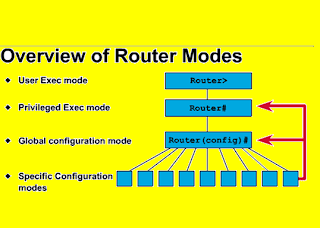
USER EXEC MODE: When You Connect To A Cisco Device The Default Configuration Mode Is User Exec Mode. With User Exec Mode You Can View The Settings On The Device But Not Make Any Changes. You Know You Are In User EXEC Mode Because The IOS Prompt Displays A ">".
PRIVILEGED EXEC MODE: In Order To Make Changes To The Device You Must Navigate To Privileged EXEC Mode Where You May Be Required To Input A Password. Privileged EXEC Mode Displays With A "#" In The Prompt.
GLOBAL CONFIGURATION MODE: Global Configuration Mode Is Where You Go To Make Global Changes To The Router Such As The Hostname. To Navigate To Global Configuration Mode From Privileged EXEC Mode You Type "Configure Terminal" Or "Conf T" Where You Will Be Placed At The "(Config)#" Prompt.
USER EXEC MODE:
When You Are Connected To The Router, You Are Started In User EXEC Mode. The User EXEC Commands Are A Subset Of The Privileged EXEC Commands.
PRIVILEGED EXEC MODE:
PRIVILEGED COMMANDS INCLUDE THE FOLLOWING:
Enter The Command Disable To Exit From The Privileged EXEC Mode And Return To User EXEC Mode.
CONFIGURATION MODE:
Configuration Mode Has A Set Of Submodes That You Use For Modifying Interface Settings, Routing Protocol Settings, Line Settings, And So Forth. Use Caution With Configuration Mode Because All Changes You Enter Take Effect Immediately.
To Enter Configuration Mode, Enter The Command Configure Terminal And Exit By Pressing Ctrl-Z
HINT : The Cisco IOS Command-Line Interface Is Organized Around The Idea Of Modes. You Move In And Out Of Several Different Modes While Configuring A Router, And Which Mode You Are In Determines What Commands You Can Use. Each Mode Has A Set Of Commands Available In That Mode, And Some Of These Commands Are Only Available In That Mode. In Any Mode, Typing A Question Mark Will Display A List Of The Commands Available In That Mode.
Router>?
NOW LAB STARTED :
FIRST WE ARE GOING TO CONFIGURE ROUTER - 1, - AFTER THE ROUTER REBOOTS, THE FOLLOWING MESSAGE WILL BE DISPLAYED:
% Please Answer 'Yes' Or 'No'.
Would You Like To Enter The Initial Configuration Dialog? [Yes/No]
Type No And Press ENTER (If You Say Yes, It Will Put You In The Menu Interface. Say No). Press ENTER Again When The Message Press RETURN To Get Started Appears. Type Enable At The Router> Command Prompt To Enter Privileged Exec Mode, Notice The Prompt Chances To Router#.
CONFIGURING THE FIRST ROUTER :
ROUTER1:
STEP - 1: Change The Router's Host Name To Router1
ENTER CONFIGURATION MODE USING THE FOLLOWING COMMAND:
Router>enable
Router#Configure Terminal
CHANGE THE HOST NAME OF THE ROUTER TO “Router1” USING THE FOLLOWING COMMAND :
Router(Config)#Hostname Router1
Router1(Config)#
NOTICE : How Changing The Hostname Immediately Affects The Prompt. Remember That You Are Configuring The Running Configuration.
Router1>Enable
Rourer1#Conf Terminal
Enter Configuration Commands, One Per Line. End With CNTL/Z.
CONFIGURATION ON ROUTER1 F0/0 INFERFACE :
Router1(Config)#Interface F0/0
GIVE IT THE DESCRIPTION (Info MSG) "Router1 Interface F0/0 CONNECTED TO ROUTER2 F0/1" USING THE FOLLOWING COMMAND :
Router1(Config-If)#Description This Link Connected To Router2 Interface F0/1
Router1(Config-If)#Ip Address 192.168.1.1 255.255.255.0
Router1(Config-If)#Speed 100
Router1(Config-If)#Duplex Full
Router1(Config-If)#No Shutdown
CONFIGURATION ON ROUTER1 F0/1 INFERFACE :
Router1(Config-If)#Interface F0/1
GIVE IT THE DESCRIPTION (Info MSG) "Router1 Interface F0/1 CONNECTED TO ROUTER3 F0/0" USING THE FOLLOWING COMMAND :
Router1(Config-If)# Description This Link Connected To Router3 Interface F0/0
Router1(Config-If)#Ip Address 192.168.3.2 255.255.255.0
Router1(Config-If)#Speed 100
Router1(Config-If)#Duplex Full
Router1(Config-If)#No Shutdown
CONFIGURATION ON ROUTER1 F1/0 INFERFACE :
Router1(Config-If)#Interface F1/0
GIVE IT THE DESCRIPTION (Info MSG) "Router1 CONNECTED TO Internet" USING THE FOLLOWING COMMAND :
Router1(Config-If)#Description This Link Connected To Internet ISP
Router1(Config-If)#Ip Address 10.0.0.4 255.255.255.224
Router1(Config-If)#Speed 100
Router1(Config-If)#Duplex Full
Router1(Config-If)#No Shutdown
CONFIGURATION ON ROUTER1 LOOPBACK INFERFACE :
LOOPBACK DEFINITION.
Loopback Interfaces Are Commonly Used In A Variety Of Scenarios Including Management Interface, Tunnel Source/Destination, Network Link Simulation, Dynamic Routing Process Router Id And Others.
A Loopback Interface Is A Virtual Interface That Doesn't Correspond To Anything Physical In The Router. Unlike Some Other Interfaces On A Cisco Router, It Is One That Should Always Be Up Unless You Have Issued The Shutdown Command.
The Loopback Interface Is A Logical Interface Internal To A Router. It Is Not Connected To Any Other Device. A Loopback Interface Is UP As Long As The Router Is Up And Running. It Is Useful In Managing A Router As There Will Always Be At Least One Interface Available On The Router, Irrespective Other Physical Interfaces.
THE COMMAND USED FOR ASSIGNING LOOPBACK INTERFACE IS
Router(Config)#Interface Loopback
The Number Can Be Between 0 And 2147483647
A Loopback Interface Is Automatically Put In "No Shutdown" State When Created. However, You Need To Assign An Ip Address To Use A Loopback Interface.
Router(config)# interface loopback number - Enters interface configuration.
Router1(Config-If)#Interface Loopback1
Router1(Config-If)#Ip Address 172.16.1.1 255.255.0.0
Router1(Config-If)#
NOW WE WILL CONFIGURE ROUTER - 2, AFTER THE ROUTER REBOOTS, THE FOLLOWING MESSAGE WILL BE DISPLAYED:
% Please Answer 'Yes' Or 'No'.
Would You Like To Enter The Initial Configuration Dialog? [Yes/No]
Type No And Press ENTER. Press ENTER Again When The Message Press RETURN To Get Started Appears. Type Enable At The Router> Command Prompt To Enter Privileged Exec Mode, Notice The Prompt Chances To Router#.
CONFIGURING ON 2nd ROUTER :
ROUTER2:
STEP - 2: Change The Router's Host Name To Router2
ENTER CONFIGURATION MODE USING THE FOLLOWING COMMAND:
Router>enable
Router#Configure Terminal
CHANGE THE HOST NAME OF THE ROUTER TO “Router2” USING THE FOLLOWING COMMAND :
Router(Config)#Hostname Router2
Router2(Config)#
NOTICE: How Changing The Hostname Immediately Affects The Prompt. Remember That You Are Configuring The Running Configuration.
Router2>Enable
Rourer2#Conf Terminal
Enter Configuration Commands, One Per Line. End With CNTL/Z.
CONFIGURATION ON ROUTER2 F0/1 INFERFACE :
Router2(Config)#Interface F0/1
GIVE IT THE DESCRIPTION (Info MSG) "Router2 Interface F0/1 CONNECTED TO ROUTER1 F0/0" USING THE FOLLOWING COMMAND :
Router2(Config-If)# Description This Link Connected To Router1 Interface F0/0
Router2(Config-If)#Ip Address 192.168.1.2 255.255.255.0
Router2(Config-If)#Speed 100
Router2(Config-If)#Duplex Full
Router2(Config-If)#No Shutdown
CONFIGURATION ON ROUTER2 F0/0 INFERFACE :
Router2(Config-If)#Interface F0/0
GIVE IT THE DESCRIPTION (Info MSG) "Router2 Interface F0/0 CONNECTED TO ROUTER3 F0/1" USING THE FOLLOWING COMMAND :
Router2(Config-If)# Description This Link Connected To Router3 Interface F0/1
Router2(Config-If)#Ip Address 192.168.2.1 255.255.255.0
Router2(Config-If)#Speed 100
Router2(Config-If)#Duplex Full
Router2(Config-If)#No Shutdown
CONFIGURATION ON ROUTER2 LOOPBACK INFERFACE :
Router2(Config-If)#Interface Loopback1
Router2(Config-If)#Ip Address 172.17.1.1 255.255.0.0
Router2(Config-If)#
FINALLY WE ARE CONFIGURING ROUTER - 3, AFTER THE ROUTER REBOOTS, THE FOLLOWING MESSAGE WILL BE DISPLAYED:
% Please Answer 'Yes' Or 'No'.
Would You Like To Enter The Initial Configuration Dialog? [Yes/No]
Type No And Press ENTER. Press ENTER Again When The Message Press RETURN To Get Started Appears. Type Enable At The Router> Command Prompt To Enter Privileged Exec Mode, Notice The Prompt Chances To Router#.
CONFIGURING ON 3rd ROUTER :
ROUTER3:
STEP - 3: Change The Router's Host Name To Router3
ENTER CONFIGURATION MODE USING THE FOLLOWING COMMAND:
Router>enable
Router#Configure Terminal
CHANGE THE HOST NAME OF THE ROUTER TO “Router3” USING THE FOLLOWING COMMAND :
Router(Config)#Hostname Router3
Router3(Config)#
NOTICE: How Changing The Hostname Immediately Affects The Prompt. Remember That You Are Configuring The Running Configuration.
Router3>Enable
Rourer3#Conf Terminal
Enter Configuration Commands, One Per Line. End With CNTL/Z.
CONFIGURATION ON ROUTER3 F0/0 INFERFACE :
Router3(Config)#Interface F0/0
GIVE IT THE DESCRIPTION (Info MSG) "Router3 Interface F0/0 CONNECTED TO ROUTER1 F0/1" USING THE FOLLOWING COMMAND :
Router3(Config-If)# Description This Link Connected To Router1 Interface F0/1
Router3(Config-If)#Ip Address 192.168.3.1 255.255.255.0
Router3(Config-If)#Speed 100
Router3(Config-If)#Duplex Full
Router3(Config-If)#No Shutdown
CONFIGURATION ON ROUTER3 F0/1 INFERFACE :
Router3(Config-If)#Interface F0/1
GIVE IT THE DESCRIPTION (Info MSG) "Router3 Interface F0/1 CONNECTED TO ROUTER1 F0/0" USING THE FOLLOWING COMMAND :
Router3(Config-If)# Description This Link Connected To Router2 Interface F0/0
Router3(Config-If)#Ip Address 192.168.2.2 255.255.255.0
Router3(Config-If)#Speed 100
Router3(Config-If)#Duplex Full
Router3(Config-If)#No Shutdown
CONFIGURATION ON ROUTER3 LOOPBACK INFERFACE :
Router3(Config-If)#Interface Loopback1
Router3(Config-If)#Ip Address 172.18.1.1 255.255.0.0
Router3(Config-If)#
STEP - 4:
CHECKING THE NEIGHBOR ROUTER CONFIGURATION LINK - UP:
Show Cdp Neighbors Detail
This Command Shows Detailed Information About The Cisco Devices That Are Directly Connected To Your Current Device, Including IP Addresses. CDP Is A Cisco Proprietary Protocol And Will Only Detect Cisco Products, Although There Are Some Vendors That Do Work With It. Additionally, LLDP Was Recently Released, Which Is An Industry Standard Of The Cisco Discovery Protocol And Is Supported On Newer IOS.
Show Cdp Neighbor Details Will Gives You A More Great Information. Let's Look At The Output Of This Command For The Neighbor Router Only (For More Info - > Http://Www.Cisco.Com/En/US/Docs/Ios/12_1/Configfun/Command/Reference/Frd3001b.Html).
Router3#Show Cdp Neighbors Detail
Device ID: R2
Entry Address(Es):
IP Address: 192.168.2.1
Platform: Cisco 2621XM, Capabilities: Router Switch IGMP
Interface: Fastethernet0/1, Port ID (Outgoing Port): Fastethernet0/0
Holdtime : 125 Sec
-------------------------
Device ID: R1
Entry Address(Es):
IP Address: 192.168.3.2
Platform: Cisco 2621XM, Capabilities: Router Switch IGMP
Interface: Fastethernet0/0, Port ID (Outgoing Port): Fastethernet0/1
Holdtime : 120 Sec
Router3#Show IP Route - View Ip Routing Table
STEP – 5:
THE NEXT STEP IS TO ENABLE RIP ON ALL ROUTERS THEN TO ADVERTISE THE ALL NETWORKS ADDRESS.
ROUTER1 :
Router1#Conf Terminal
Enter Configuration Commands, One Per Line. End With CNTL/Z.
Router1(Config)#Router Rip
Router1(Config)#Version 2
Router Rip: Enables RIP
Version 2: Switches To RIP Version 2
Router1(Config-Router)#No Auto-Summary
No Auto-Summary: Disables Auto Summarization Of Routes.
Router1(Config-Router)#Network 192.168.1.0
Router1(Config-Router)#Network 192.168.3.0
Router1(Config-Router)#Network 172.16.0.0
Network X.X.X.X: Advertises Network X.X.X.X
DEFINE THE DEFAULT ROUTE:
NOTE:Define The Default Route So The Router Knows Where To Send Packets With Unknown Destination Addresses.
Router1(Config)#IP Route 0.0.0.0 0.0.0.0 10.0.0.1
Ip Route 0.0.0.0 0.0.0.0 10.0.0.1: Tells The Router Where To Send Packets With Unknown Destination Address
DEFAULT-INFORMATION ORIGINATE [ROUTE-MAP NAME]
If The Route-Map Option Was Used, The Router Will Generate The Default Route If The Route Map Is Satisfied. The Route Map Allows You To Specify The Conditions That Should Be Satisfied In Order To Generate The Default Route. For Example, You Can Configure The Router To Send The Default Route If Certain Subnets Are Reachable, Or Send The Default Route Out Of Specific Interface(S) Only (For More Info - > http://premji-schoolofcisconetworking.blogspot.com/search/label/CISCO%20%E2%80%9CDEFAULT-INFORMATION%20ORIGINATE%E2%80%9D%20COMMAND%3A).Default-Information Originate: Tells To All Other RIP Routers That If They Receive A Packet With Unknown Destination Address, Send It To This Router.
Router1(Config-Router)#Default-Information Originate
SAVING YOUR CISCO ROUTER CONFIGURATION (Copy Running Configuration to Startup Configuration):
Once You Have Configured Routing On The Router, And You Have Configured Individual Interfaces, Your Router Should Be Capable Of Routing Traffic. Give It A Few Moments To Talk To Its Neighbors, Then Issue The Commands Show IP Route And Show IP Arp. There Should Now Be Entries In These Tables Learned From The Routing Protocol.
If You Turned The Router Off Right Now, And Turned It On Again, You Would Have To Start Configuration Over Again.
Your Running Configuration Is Not Saved To Any Perminent Storage Media. You Can See This Configuration With The Command Show Running-Config.
Example#Show Running-Config
You Do Want To Save Your Successful Running Configuration. Issue The Command Copy Running-Config Startup-Config.
Exampl#Copy Running-Config Startup-Config - Writes The Running Config Into The Startup Config.
Router1#copy running-config startup-config
Your Configuration Is Now Saved To Non-Volatile RAM (NVRAM). Then Issue The Command Show Startup-Config.
Example#Show Startup-Config Now Any Time You Need To Return Your Router To That Configuration, Issue The Command Copy Startup-Config Running-Config.
ALSO: Router(Config-Router)#Do Write - Writes The Running Config Into The Startup Config.
Router1(Config-Router)#Do Write
Building Configuration...
[OK]
Router1(Config-Router)#
RIP Version 2 CONFIGURATION ON ROUTER2 AND ADVISITED THE NETWORKING ID :
ROUTER2 :
Router2#Conf Terminal
Enter Configuration Commands, One Per Line. End With CNTL/Z.
Router2(Config)#Router Rip
Router2(Config-Router)#Version 2
Router2(Config-Router)#No Auto-Summary
Router2(Config-Router)#Network 192.168.1.0
Router2(Config-Router)#Network 192.168.2.0
Router2(Config-Router)#Network 172.17.0.0
Router2(Config-Router)#Do Write
Building Configuration...
[OK]
R2(Config-Router)#
RIP Version 2 CONFIGURATION ON ROUTER3 AND ADVISITED THE NETWORKING ID :
ROUTER3 :
Router3#Conf Terminal
Enter Configuration Commands, One Per Line. End With CNTL/Z.
Router3(Config)#Router Rip
Router3(Config-Router)#Version 2
Router3(Config-Router)#No Auto-Summary
Router3(Config-Router)#Network 192.168.2.0
Router3(Config-Router)#Network 192.168.3.0
Router3(Config-Router)#Network 172.18.0.0
Router3(Config-Router)#Do Write
Building Configuration...
[OK]
Router3(Config-Router)#
STEP – 6:
FINALLY VERIFICATION :
Check The Routing Table On Router1 To Confirm That It Knows About The Advertised To All Routes.
Router1#Show Ip Route
Codes: C - Connected, S - Static, R - RIP, M - Mobile, B - BGP
D - EIGRP, EX - EIGRP External, O - OSPF, IA - OSPF Inter Area
N1 - OSPF NSSA External Type 1, N2 - OSPF NSSA External Type 2
E1 - OSPF External Type 1, E2 - OSPF External Type 2
I - IS-IS, Su - IS-IS Summary, L1 - IS-IS Level-1
L2 - IS-IS Level-2, Ia - IS-IS Inter Area, * - Candidate Default
U - Per-User Static Route, O - ODR, P - Periodic Downloaded Static
Route
Gateway Of Last Resort Is Not Set
R 172.17.0.0/16 [120/1] Via 192.168.1.2, 00:00:02, Fastethernet0/0
C 172.16.0.0/16 Is Directly Connected, Loopback1
R 172.18.0.0/16 [120/1] Via 192.168.3.1, 00:00:12, Fastethernet0/1
10.0.0.0/27 Is Subnetted, 1 Subnets
C 10.0.0.0 Is Directly Connected, Fastethernet1/0
C 192.168.1.0/24 Is Directly Connected, Fastethernet0/0
R 192.168.2.0/24 [120/1] Via 192.168.3.1, 00:00:12, Fastethernet0/1
[120/1] Via 192.168.1.2, 00:00:02, Fastethernet0/0
C 192.168.3.0/24 Is Directly Connected, Fastethernet0/1
Router1#
To Verify That Our Router Can Communicate With The Outside Network Ping An IP Address On The Internet.
Router3#Ping 9.9.9.9
Type Escape Sequence To Abort.
Sending 5, 100-Byte ICMP Echos To 9.9.9.9, Timeout Is 2 Seconds:
!!!!!
Success Rate Is 100 Percent (5/5), Round-Trip Min/Avg/Max = 36/77/124 Ms
Router3#
WHEN TROUBLESHOOTING USE IS THE “DEBUG IP RIP” COMMAND.
WARNINGS
Use Debug Commands With Caution. In General, It Is Recommended That These Commands Only Be Used Under The Direction Of Your Router Technical Support Representative When Troubleshooting Specific Problems.
Enabling Debugging Can Disrupt Operation Of The Router When Internetworks Are Experiencing High Load Conditions. Hence, If Logging Is Enabled, The Access Server Can Intermittently Freeze As Soon As The Console Port Gets Overloaded With Log Messages.
Before You Start A Debug Command, Always Consider The Output That This Command Will Generate And The Amount Of Time This Can Take.
TO STOP DEBUGGING :
To Stop A Debug, Use The No Debug All Or Undebug All Commands. Verify That The Debugs Have Been Turned Off Using The Command Show Debug.
Remember That The Commands No Logging Console And Terminal No Monitor Only Prevent The Output From Being Output On The Console, Aux Or Vty Respectively. It Does Not Stop The Debugging And Therefore Uses Up Router Resources.
Router3# No Debug All
This Output Is A GRATE Help When Troubleshooting RIP It Tells Us What Version Of RIP Updates We Are Sending And Receiving And On Which Interfaces From Which Addresses This Updates Are Coming From And It Even Tells Us The Destination Address Of The RIP Update Packets.
We Can See The Networks As Well As The Router Receives And Sends Them. In The Last Few Rows We Can See That The Router Builds It's Routing Table Using The Information It Received From The Neighbouring Routers.
Debug Ip Rip: Turns On The Debugging of RIP Events
Router3#Debug Ip Rip
RIP Protocol Debugging Is On
Router3#
*Mar 1 00:47:33.763: RIP: Sending V2 Update To 224.0.0.9 Via Fasteth
Ernet0/1 (192.168.2.2)
*Mar 1 00:47:33.767: RIP: Build Update Entries
*Mar 1 00:47:33.767: 0.0.0.0/0 Via 0.0.0.0, Metric 2, Tag 0
*Mar 1 00:47:33.771: 172.16.0.0/16 Via 0.0.0.0, Metric 2, Tag 0
*Mar 1 00:47:33.775: 172.18.0.0/16 Via 0.0.0.0, Metric 1, Tag 0
*Mar 1 00:47:33.779: 192.168.3.0/24 Via 0.0.0.0, Metric 1, Tag 0
*Mar 1 00:47:35.137: RIP: Received V2 Update From 192.168.2.1 On Fast
Ethernet0/1
*Mar 1 00:47:35.137: 0.0.0.0/0 Via 0.0.0.0 In 2 Hops
*Mar 1 00:47:35.141: 172.16.0.0/16 Via 0.0.0.0 In 2 Hops
*Mar 1 00:47:35.145: 172.17.0.0/16 Via 0.0.0.0 In 1 Hops
*Mar 1 00:47:35.145: 192.168.1.0/24 Via 0.0.0.0 In 1 Hops
*Mar 1 00:47:36.740: RIP: Sending V2 Update To 224.0.0.9 Via Fasteth
Ernet0/0 (192.168.3.1)
*Mar 1 00:47:36.744: RIP: Build Update Entries
*Mar 1 00:47:36.744: 172.17.0.0/16 Via 0.0.0.0, Metric 2, Tag 0
*Mar 1 00:47:36.748: 172.18.0.0/16 Via 0.0.0.0, Metric 1, Tag 0
*Mar 1 00:47:36.752: 192.168.2.0/24 Via 0.0.0.0, Metric 1, Tag 0
*Mar 1 00:47:36.924: RIP: Received V2 Update From 192.168.3.2 On Fast
Ethernet0/0
*Mar 1 00:47:36.924: 0.0.0.0/0 Via 0.0.0.0 In 1 Hops
*Mar 1 00:47:36.928: 172.16.0.0/16 Via 0.0.0.0 In 1 Hops
*Mar 1 00:47:36.932: 172.17.0.0/16 Via 0.0.0.0 In 2 Hops
*Mar 1 00:47:36.932: 192.168.1.0/24 Via 0.0.0.0 In 1 Hops
*Mar 1 00:47:37.180: RIP: Sending V2 Update To 224.0.0.9 Via Loopback1
(172.18.1.1)
*Mar 1 00:47:37.184: RIP: Build Update Entries
*Mar 1 00:47:37.184: 0.0.0.0/0 Via 0.0.0.0, Metric 2, Tag 0v
*Mar 1 00:47:37.188: 172.16.0.0/16 Via 0.0.0.0, Metric 2, Tag 0
*Mar 1 00:47:37.188: 172.17.0.0/16 Via 0.0.0.0, Metric 2, Tag 0
*Mar 1 00:47:37.188: 192.168.1.0/24 Via 0.0.0.0, Metric 2, Tag 0
*Mar 1 00:47:37.192: 192.168.2.0/24 Via 0.0.0.0, Metric 1, Tag 0
*Mar 1 00:47:37.192: 192.168.3.0/24 Via 0.0.0.0, Metric 1, Tag 0
*Mar 1 00:47:37.192: RIP: Ignored V2 Packet From 172.18.1.1 (Sourced From One Of Our Addresses)
USEFUL “SHOW IP PROTOCOLS” COMMAND.
To Display The Parameters And Current State Of The Active Routing Protocol Process, Use The Show Ip Protocols Command In EXEC Mode (For More Command Info - > http://www.cisco.com/en/US/docs/ios/12_3/iproute/command/reference/ip2_s3g.html#wp1039132).
R3#Show IP Protocols
Routing Protocol Is "Rip"
Outgoing Update Filter List For All Interfaces Is Not Set
Incoming Update Filter List For All Interfaces Is Not Set
Sending Updates Every 30 Seconds, Next Due In 12 Seconds
Invalid After 180 Seconds, Hold Down 180, Flushed After 240
Redistributing: Rip
Default Version Control: Send Version 2, Receive Version 2
Interface Send Recv Triggered RIP Key-Chain
Fastethernet0/0 2 2
Fastethernet0/1 2 2
Loopback1 2 2
Automatic Network Summarization Is Not In Effect
Maximum Path: 4
Routing For Networks:
172.18.0.0
192.168.2.0
192.168.3.0
Routing Information Sources:
Gateway Distance Last Update
192.168.3.2 120 00:00:21
192.168.2.1 120 00:00:08
Distance: (Default Is 120)
Router3#
CONCLUSION:
The Goal Of This Article Is To Give An Easy Way To Understand The “Cisco – RIP Configuration.” Hope This Article Will Help Every Beginners Who Are Going To Start Cisco Lab Practice Without Any Doubts. Thank You And Best Of Luck.
This Article Written Author By: Premakumar Thevathasan. CCNA, CCNP, CCIP, MCSE, MCSA, MCSA - MSG, CIW Security Analyst, CompTIA Certified A+.
DISCLAIMER:
This Document Carries No Explicit Or Implied Warranty. Nor Is There Any Guarantee That The Information Contained In This Document Is Accurate. Every Effort Has Been Made To Make All Articles As Complete And As Accurate As Possible.
It Is Offered In The Hopes Of Helping Others, But You Use It At Your Own Risk. The Author Will Not Be Liable For Any Special, Incidental, Consequential Or Indirect Any Damages Due To Loss Of Data Or Any Other Reason That Occur As A Result Of Using This Document. But No Warranty Or Fitness Is Implied. The Information Provided Is On An "As Is" Basic. All Use Is Completely At Your Own Risk.
The School Of Cisco Networking (SCN)
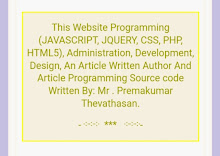
No comments:
Post a Comment