INTRODUCTION FOR MULTICAST :
Multicast Routing Differs From Unicast Routing In Several Ways. The Most Important Differences Are In The Ways That Multicast Routers Use Source And Destination Addresses. A Multicast Packet Is Addressed To A Special IP Address Representing A Group Of Devices That Can Be Scattered Anywhere Throughout A Network. Since The Destinations Can Be Anywhere, The Only Reliable Way To Eliminate Loops In Multicast Routing Is To Look At The Reverse Path Back To The Source. So, While Unicast Routing Cares Where The Packet Is Going, Multicast Routing Also Needs To Know Where It Came From.
For This Reason, Multicast Routing Protocols Such As Protocol Independent Multicast (PIM) Always Work With The Source Address And Destination Group Simultaneously. The Usual Notation For A Multicast Route Is (Source, Group), As Opposed To The Unicast Case In Which Routes Are Defined By The Destination Address Alone. We Have Already Mentioned That This Is Necessary For Avoiding Loops, But The Router Also Needs To Keep Track Of Both Source And Group Addresses In Each Multicast Routing Table Entry Because There Could Be Several Sources For The Same Group.
IP MULTICAST HELPER :
Cisco IOS Features Is Called IP Multicast Helper”, Which Allows The Router To Convert Broadcast Application Packets Into Multicasts So That They Can Be Routed Through The Network. The Router Closest To The Broadcast Source Converts The Packets To Multicasts, And The Routers Closest To The Destination Devices Convert These Multicast Packets Back Into Broadcasts.
An Intermediate IP Multicast Helper Allows The Transport Of Broadcast Packets Across An Ip Multicast-Enabled Network, Thereby Preventing Unnecessary Replication At The Intermediate Routers.
When Configuring An Intermediate IP Multicast Helper Between Broadcast-Only Networks, You Must Configure The First Hop Router To Convert Broadcast Traffic To IP Multicast Traffic And The Last Hop Router To Convert IP Multicast Traffic Back To Broadcast Traffic.
The Common Design Application Of This Feature Is In Financial Trading Networks Where A Legacy Stock Ticker Application Sends Packets Out As Broadcast UDP. The Router On The Attached Segment Can Then Convert The Broadcast Destination To Multicast, Send The Packet Into The Multicast Transit Network, And Then On The Last Hop Router Attached To The Receiver Translate The Multicast Packet Back To A Broadcast. This Allows The Network To Scale Above A Flat Layer 2 Design Where All Application Senders And Receivers Are In The Same IP Subnet, To A Hierarchical Layer 3 Routed Multicast Network, Without The Application Itself Being Modified.
IP MULTICAST HELPER :
CISCO IOS Has A Special Feature Called An IP Multicast Helper, Which You Can Use To Convert Broadcast Packets To Multicast Packets And One Of The Features Is Called IP Multicast Helper, Which Allows The Router To Convert Broadcast Application Packets Into Multicasts So That They Can Be Routed Through The Network.
Then You Can Use PIM To Send These Packets Throughout The Network. At The Last-Hop Routers You Can Then Convert The Multicast Packets Back To Broadcast. This Is Useful For Older Broadcast-Based Applications That Do Not Support Multicast Transmission.
The Router Closest To The Broadcast Source Converts The Packets To Multicasts, And The Routers Closest To The Destination Devices Convert These Multicast Packets Back Into Broadcasts. This Can Be Extremely Useful If You Have To Support A Legacy Broadcast-Based Application Across Your Network.
FIRST UNDERSTAND BASIC MULTICAST FUNCTIONALITY CONFIGURATION WITH PIM-DM :
TO PASS MULTICAST TRAFFIC THROUGH THE ROUTER.
In A Small Network With Few Routers And Relatively Light Multicast Application Bandwidth Requirements, The Easiest Way To Implement Multicast Routing Is To Use Pim-Dm. This Example Shows The Configurations For Two Routers That Are Connected Through A Serial Connection, Both With Fastethernet Interfaces To Represent The Lan Connections. It Is Important To Enable Multicast Routing On All Interfaces That Connect To Other Multicast-Enabled Routers Or To Multicast User Or Server Segments.
THE FIRST ROUTER LOOKS LIKE THIS :
Router1#Configure Terminal
Enter Configuration Commands, One Per Line. End With Cntl/Z.
Router1(Config)#Ip Multicast-Routing
Router1(Config)#Interface Fastethernet0/0
Router1(Config-If)#Ip Address 192.168.1.1 255.255.255.0
Router1(Config-If)#Ip Pim Dense-Mode
Router1(Config-If)#Exit
Router1(Config)#Interface Serial1/0
Router1(Config-If)#Ip Address 192.168.2.5 255.255.255.252
Router1(Config-If)#Ip Pim Dense-Mode
Router1(Config-If)#End
Router1#
THE SECOND ROUTER CONFIGURATION LOOK SIMILAR :
Router2#Configure Terminal
Enter Configuration Commands, One Per Line. End With Cntl/Z.
Router2(Config)#Ip Multicast-Routing
Router2(Config)#Interface Fastethernet0/0
Router2(Config-If)#Ip Address 192.168.3.1 255.255.255.0
Router2(Config-If)#Ip Pim Dense-Mode
Router2(Config-If)#Exit
Router2(Config)#Interface Serial1/0
Router2(Config-If)#Ip Address 192.168.2.6 255.255.255.252
Router2(Config-If)#Ip Pim Dense-Mode
Router2(Config-If)#End
Router2#
DISCUSSION :
With This Simple Configuration, You Get All Of The Basic Multicast Functionality. The Routers Will Distribute Multicast Packets Properly, They Will Listen For End Devices To Join And Leave Groups With Igmp (Version 1, 2, Or 3), And They Will Update One Another With Information About What Multicast Groups Are Currently In Use As Well As Where The Servers And Group Members Are.
For Many Types Of Multicast Applications, This Is All You Need. But It Is Important To Remember That The Pim-Dm Protocol Is Only Appropriate For Certain Types Of Networks With Relatively Specific Multicast Routing Requirements.
First, Pim-Dm Works Best In Relatively Small Networks With No More Than A Few Hops Between The Sender And The Most Remote Receiver.
Second, The Number Of Multicast Servers Should Be Small, And The Receivers Should Be Scattered Throughout The Network In Relatively Large Numbers.
And Third, Because Pim-Dm Uses The Multicast Traffic Itself To Gather Information About Where The Servers Are, It Needs A Steady Flow Of Traffic.
In Particular, It's A Bad Idea To Use Pim-Dm With Multicast Applications That Can Pause More Than Three Minutes Between Packets Because The Routers Will Flush The Routing Information Out Of Their Tables And Have To Rebuild These Tables When The Next Packet Is Received.
If One Or More Of These Conditions Is Not True For Any Of Your Multicast Applications Then You Should Probably Consider One Of The Other Routing Protocols, Particularly Pim-Sm.
One Final Point To Consider In Any Sort Of Routing Is How The Router Will Switch The Packets. You Want To Avoid Process Switching Anything Unless It's Absolutely Necessary. Fortunately, Multicast Packets Are Fast Switched By Default.
However, In Many Configurations, It Is Customary To Disable Multicast Fast Switching. So It Is A Good Idea To Look At Your Router Configurations And Make Sure That You Don't Have Any Multicast Interfaces That Include The Statement No Ip Mroute-Cache. If Any Interfaces Do Have This Command, Then You Should Re-Enable The Preferred Default Fast Switching Behavior By Using The Interface Level Command Ip Mroute-Cache. This Is True Regardless Of Which Multicast Routing Protocol You Use.
The IP Helper-Address Command Implicitly Enables Forwarding Several Different Kinds Of UDP Broadcasts. You Can Prevent The Router From Forwarding The Unwanted Types Of Broadcasts With The No IP Forward-Protocol UDP Configuration Command:
EXAMPLE :
Router1#Configure Terminal
Enter Configuration Commands, One Per Line. End With Cntl/Z.
Router1(Config)#No Ip Forward-Protocol Udp Tftp
Router1(Config)#No Ip Forward-Protocol Udp Nameserver
Router1(Config)#No Ip Forward-Protocol Udp Domain
Router1(Config)#No Ip Forward-Protocol Udp Time
Router1(Config)#No Ip Forward-Protocol Udp Netbios-Ns
Router1(Config)#No Ip Forward-Protocol Udp Netbios-Dgm
Router1(Config)#No Ip Forward-Protocol Udp Tacacs
Router1(Config)#End
Router1#
IP MULTICAST HELPER-MAP :
The Multicast Helper-Map Command Is Similar In Theory To How The Unicast “Ip Helper-Map” Works. With The IP Helper Map Feature, IP Broadcast Packets, Such As UDP Based DHCP Requests, Have Their Destination Addresses Translated To A Unicast Address, Such As The DHCP Server. With The IP Multicast Helper Map Feature, IP Broadcast Packets Have Their Destination Addresses Translated To A Multicast Address.
The First Hop Router Attached To The Broadcast Sender, And The Last Hop Router Attached To The Broadcast Receiver.
Configuring The First Hop Router To Convert Broadcast Traffic To IP Multicast Traffic Perform This Task To Convert Broadcast Traffic To IP Multicast Traffic On The First Hop Router.
The First Hop Router Is On The Border Between The Broadcast-Only Network And IP Multicast Network.
NOTE : This Task Assumes That You Have An IP Multicast Network Configured Between Two Broadcast-Only Networks.
This Design Therefore Assumes That The Underlying PIM Topology Is Built End-To-End. Once The Last Hop Router Receives The Traffic On The Incoming Interface Facing The Multicast Network, The Traffic Is Again Categorized By An Access-List, And Additionally By The Multicast Group Used On The First Hop. Based On The Directed Broadcast Address Defined On The Last Hop Router The Traffic Is Then Dropped Off On The LAN Segment Facing the receiver.
ON WHICH INTERFACES THE “IP Multicast Helper-Map” COMMAND SHOULD BE APPLIED :
Example, Router (R1) Is Sending The Traffic To Be Translated To Multicast.So On The First Hop Router (R2), The Command Is Applied To The LAN Interface (Fa0/0).On The Last Hop Router, The Command Is Applied To The S0/0 Interface.
When A Multicast-Capable Internetwork Is Between Two Broadcast-Only Internetworks, You Can Convert Broadcast Traffic To Multicast At The First Hop Router, And Convert It Back To Broadcast At The Last Hop Router Before Delivering The Packets To The Broadcast Clients.
However, Broadcast Packets With The IP Source Address Of 0.0.0.0 (Such As A Dynamic Host Configuration Protocol [DHCP] Request) Will Not Be Translated To Any Multicast Group. Thus, You Can Take Advantage Of The Multicast Capability Of The Intermediate Multicast Internetwork. This Feature Prevents Unnecessary Replication At The Intermediate Routers And Allows Multicast Fast Switching In The Multicast Internetwork.
If You Need To Send A Directed Broadcast To The Subnet, The Outgoing Interface Of The Last Hop Router Can Be Configured With An IP Broadcast Address Of X.X.X.255, Where X.X.X.0 Is The Subnet That You Are Trying To Reach; Otherwise, The Packet Will Be Converted To 255.255.255.255.
WHAT ARE THE STEPS REQUEMENTS FOR CONFIGURE MULTICAST HELPER MAPS:
SYNTAX FOR IP MULTICAST HELPER-MAP :
To Allow IP Multicast Routing In A Multicast-Capable Internetwork Between Two Broadcast-Only Internetworks, Use The IP Multicast Helper-Map Command In Interface Configuration Mode. To Disable This Function, Use The No Form Of This Command.
SYNTAX DESCRIPTION :
Group-Address - > Multicast Group Address Of Traffic To Be Converted To Broadcast Traffic Use This Value With The Broadcast-Address Value.
Broadcast-Address - > Address To Which Broadcast Traffic Is Sent. Use This Value With The Group-Address Value.
Broadcast - > Specifies The Traffic To Be Converted From Broadcast To Multicast.Use This Keyword With The Multicast-Address Value.
Multicast-Address - > IP Multicast Address To Which The Converted Traffic Is Directed. Use This Value With The Broadcast Keyword.
Access-List - > IP Extended Access List Number Or Name That Controls Which Broadcast Packets Are Translated, Based On The User Datagram Protocol (UDP) Port Number.
TTL Remapping-Value - > (Optional) Configures The Time-To-Live (TTL) Value Of Multicast Packets Generated By The Helper-Map From Incoming Broadcast Packets. Valid Values Are From 1 To 50 Hops. The Default TTL Value Is 1 Hop.
SUMMARY STEPS :
1. Enable
2. Configure Terminal
3. Access-List Access-List-Number {Deny | Permit} Udp {Any | [Host] Source-Address Source-Wildcard}[Operator [Port]] {Any | [Host] Destination-Address Destination-Wildcard} [Operator [Port]]
4. Interface Type Number
5. Ip Multicast Helper-Map Group-Address Broadcast-Address Access-List
6. Exit
7. Interface Type Number
8. Ip Directed-Broadcast
9. Exit
10. Ip Forward-Protocol Udp [Port]
11. End
DETAILED STEPS :
Step 1 Enable:
Example:
Router> Enable - > Enables Privileged Exec Mode. Enter Your Password If Prompted.
Step 2 Configure Terminal
Example:
Router# Configure Terminal - > Enters Global Configuration Mode.
Step 3 Access-List Access-List-Number {Deny | Permit}UDP {Any | [Host] Source-Address Source-Wildcard} [Operator [Port]] {Any | [Host] Destination-Address Destination-Wildcard} [Operator [Port]]
Example:
Router# Access-List 105 Permit Udp Host 126.1.22.199 Host 126.1.22.255 Eq 4000 Creates An Extended IP Access List To Control Which UDP Broadcast Packets Are Translated.
Step 4 Interface Type Number
Example:
Router(Config)# Interface Ethernet 1 - > Enters Interface Configuration Mode.
For The Type And Number Arguments, Select An Incoming Interface On The Last Hop Router That Is Receiving IP Multicast Traffic.
Step 5 IP Multicast Helper-Map Group-Address Broadcast-Address Access-List
Example:
Router(Config-If)# IP Multicast Helper-Map 239.254.2.5 126.1.28.255 105
Allows Ip Multicast Routing In A Multicast-Capable Internetwork Between Two Broadcast-Only Internetworks.
In The Configuration On The Last Hop Router, The IP Multicast Helper-Map Command Is Used With The Group-Address And Broadcast-Address Arguments To Specify The Traffic To Be Converted From Ip Multicast To Broadcast.
The Multicast Group Address Specified For The Group-Address Argument Is The Address Of The Traffic To Be Converted From Ip Multicast To Broadcast. The Broadcast Address Specified For The Broadcast-Address Argument Is The Address To Which The Broadcast Traffic Will Be Sent.
For The Access-List Argument, Specify The Name Or Number Of The Access List Created In Step 3 Of This Task.
Step 6 Exit
Example:
Router(Config-If)# Exit
Exits Interface Configuration And Returns To Global Configuration Mode.
Step 7 Interface Type Number
Example:
Router(Config)# Interface Ethernet 2 - > Enters Interface Configuration Mode.
For The Type And Number Arguments, Select An Outgoing Interface On The Last Hop Router That Is Facing The Destination Broadcast-Only Subnet.
Step 8 IP Directed-Broadcast
Example:
Router(Config-If)# Ip Directed-Broadcast - > Enables The Translation Of A Directed Broadcast To Physical Broadcasts.
Step 9 Exit
Example:
Router(Config-If)# Exit - > Exits Interface Configuration And Returns To Global Configuration Mode.
Step 10 IP Forward-Protocol Udp [Port]
Example:
Router(Config)# Ip Forward-Protocol Udp 4000 - > Configures The Forwarding Of UDP Broadcast Messages Destined For The Specified Port.
Step 11 End
Example:
Router(Config)# End - > Exits Global Configuration Mode And Enters Privileged Exec Mode.
EXAMPLE – 1: FOR BROADCASTS PACKETS TO MULTICASTS PACKETS :
This Conversion Process Uses Multicast Helper Addresses And "Bouncing" Through A UDP Port. The Whole Operation Is Similar To How Dynamic Host Configuration Protocol (DHCP) Relay Works. First, The Unique, High UDP Port Is Selected And A Filtering Access List Is Created, Using The Following Commands:
Router(Config)# Ip Forward-Protocol Udp 4400
Router(Config)# Access-List 101 Permit Udp Any Any Eq 4400
Router(Config)# Access-List 101 Deny Udp Any Any
Next, These Are Bound To The Conversion Process On A Lan Segment Interface. To Flood Things Out, You Must Use PIM Dense Mode As Specified In The Following Commands:
Router(Config-If)# Ip Pim Dense-Mode
Router(Config-If)# Ip Directed-Broadcast
Router(Config-If)# Ip Multicast Helper-Map Broadcast 225.4.4.4 101
These Commands Bind Multicast Group 225.4.4.4 To The UDP Port Specified In Access List 101 And Handle The Conversion Process Of That Group Into Broadcast Packets For The Interface.
Note The IP Directed-Broadcast Command Here. The Default In Cisco Ios Software 12.0 Or Later Is To Not Allow Subnet-Level Broadcasts To Come In To The Interface.
EXAMPLE – 2: FOR CONFIGURATION (BROADCASTS TO MULTICASTS PACKETS) BETWEEN TWO END ROUTERS :
We Have Three Routers That Are Connected With Each Others:
A Server On The Lan Connected To Ethernet Interface 0 Of Router A Is Sending A UDP Broadcast Traffic With A Source Address Of 126.1.22.199 And A Destination Address Of 126.1.22.255:4000.
The Configuration On The First Hop Router Converts The Broadcast Traffic Arriving At Incoming Ethernet Interface 0 Destined For UDP Port 4000 To IP Multicast Traffic.
The Access List Permits Traffic Being Sent From The Server At 126.1.22.199 Being Sent To 126.1.22.255:4000. The Traffic Is Sent To Group Address 239.254.2.5.
The IP Forward-Protocol Command Specifies The Forwarding Of Broadcast Messages Destined For UDP Port 4000.
The Configuration On The Last Hop Router Converts The IP Multicast Traffic At Incoming Ethernet Interface 1 Back To Broadcast At Outgoing Ethernet Interface 2.
Again, Not All Multicast Traffic Emerging From The Multicast Network Should Be Converted From Multicast To Broadcast, Only The Traffic Destined For 126.1.22.255:4000.
CONFIGURATIONS EXAMPLE FOR FIRST AND LAST HOP ROUTERS :
Router A—First Hop Router Configuration :
Interface Ethernet 0
Ip Address 126.1.22.1 255.255.255.0
Ip Pim Sparse-Mode
IP Multicast Helper-Map Broadcast 239.254.2.5 105
Access-List 105 Permit Udp Host 126.1.22.199 Host 126.1.22.255 Eq 4000
IP Forward-Protocol Udp 4000
Router C—Last Hop Router Configuration
Interface Ethernet 1
Ip Address 126.1.26.1 255.255.255.0
Ip Pim Sparse-Mode
IP Multicast Helper-Map 239.254.2.5 126.1.28.255 105
Interface Ethernet 2
Ip Address 126.1.28.1 255.255.255.0
Ip Directed-Broadcast
Access-List 105 Permit Udp Host 126.1.22.199 Any Eq 4000
IP Forward-Protocol Udp 4000
The Following Example Shows How To Allow IP Multicast Routing In A Multicast-Capable Internetwork Between Two Broadcast-Only Internetworks.
A Server On The LAN Connected To The Ethernet Interface 0 Of The First Hop Router Is Sending A UDP Broadcast Stream With A Source Address Of 126.1.22.199 And A Destination Address Of 126.1.22.255:4000.
Based On That Scenario, The Configuration On The First Hop Router Converts The Broadcast Stream Arriving At Incoming Ethernet Interface 0 Destined For UDP Port 4000 To A Multicast Stream.
The Access List Permits Traffic Being Sent From The Server At 126.1.22.199 Being Sent To 126.1.22.255:4000. The Traffic Is Sent To Group Address 239.254.2.5. The Ip Forward-Protocol Command Specifies The Forwarding Of Broadcast Messages Destined For UDP Port 4000.
By Default,Many Broadcast Applications Use A Default TTL (Time To Live) Value Of 1. Because The Helper-Map Applies The Decremented TTL Value Of The Incoming Broadcast Packet For The Generated Multicast Packet, And Most Broadcast Applications Use A TTL Value Of 1 Hop, Broadcast Packets May Not Be Translated To Multicast Packets, And Thus, May Be Dropped Rather Than Forwarded.
To Circumvent This Potential Issue, You Can Manually Configure The TTL Value For Broadcast Packets Being Translated Into Multicast Packets Using The TTL Keyword And Remapping-Value Argument. For The Remapping-Value Argument, Specify A Value That Will Enable The Translated Packets To Reach Multicast Receivers.
The Second Configuration On The Last Hop Router Converts The Multicast Stream Arriving At Incoming Ethernet Interface 1 Back To Broadcast At Outgoing Ethernet Interface 2. Again, Not All Multicast Traffic Emerging From The Multicast Cloud Should Be Converted From Multicast To Broadcast, Only The Traffic Destined For 126.1.22.255:4000.
LAB – 1 EXAPLE FOR “IP Multicast Helper-Map” COMMAND :
We Have A Broadcast-Based Application That We Want To Treat As Multicast So That It Can Cross The Network.
SOLUTION :
This Is Useful For Older Broadcast-Based Applications That Do Not Support Multicast Transmission.
ON ROUTER 1:
Router1#Configure Terminal
Enter Configuration Commands, One Per Line. End With CNTL/Z.
Router1(Config)#Ip Multicast-Routing
Router1(Config)#Access-List 115 Permit Any Any Udp 3535
Router1(Config)#Access-List 115 Deny Any Any Udp
ON ROUTER 1 INTERFACE :
Router1(Config)#Interface Fastethernet0/0
Router1(Config-If)#Ip Directed Broadcast
Router1(Config-If)#Ip Multicast Helper-Map Broadcast 239.3.5.35 115
Router1(Config)#Ip Pim Sparse-Dense-Mode
Router1(Config-If)#Exit
Router1(Config)#Ip Forward-Protocol Udp 3535
Router1(Config)#End
Router1#
The Last-Hop Router's Configuration Is Similar, Except That It Must Be Configured To Turn Multicast Packets For This Group Back Into Broadcasts:
ON LAST ROUTER – ROUTER 2:
Router2#Configure Terminal
Enter Configuration Commands, One Per Line. End With CNTL/Z.
Router2(Config)#Ip Multicast-Routing
Router2(Config)#Access-List 115 Permit Any Any Udp 3535
Router2(Config)#Access-List 115 Deny Any Any Udp
ON ROUTER 2 INTERFACE :
Router2(Config)#Interface Ethernet0
Router2(Config-If)#Ip Address 192.168.9.1 255.255.255.0
Router2(Config-If)#Ip Directed Broadcast
Router2(Config-If)#Ip Multicast Helper-Map 239.3.5.35 192.168.9.255 115
Router2(Config-If)#Ip Pim Sparse-Dense-Mode
Router2(Config)#Ip Igmp Join-Group 239.3.5.35
Router2(Config-If)#Exit
Router2(Config)#Ip Forward-Protocol Udp 3535
Router2(Config)#End
Router2#
DISCUSSION:
Before Explaining This Recipe In Any Detail, We Would Like To Stress That The Multicast Helper Feature Should Only Be Used As A Temporary Measure Until A Proper Multicast Application Can Be Found. It Tends To Consume A Lot Of The Router's CPU Resources. And It Can Be Difficult To Troubleshoot Application Problems If The Router Is Rewriting The Packets. It Is Always Preferable To Use A Native Multicast Application If Possible.
THE MOST IMPORTANT LINES IN THIS EXAMPLE :
Router1(Config-If)#Ip Multicast Helper-Map Broadcast 239.3.5.35 115
Router2(Config-If)#Ip Multicast Helper-Map 239.3.5.35 192.168.9.255 115
THIS EXAMPLE:
Doesn't Convert All Broadcasts Received On The FastEthernet Port Of Router1 To Multicasts. It First Applies The Access List Number 115 To Broadcasts That It Receives. This Picks Out A Single UDP Port, Number 3535, For Conversion. If You Wanted To Convert Other Broadcasts Received On This Port As Well, It Is Simply A Matter Of Opening Up This Access List.
THERE ARE THREE ADDITIONAL COMMANDS :
In These Configuration Examples That Are Critical To The Broadcast Multicast Conversion Working Properly.
IP Forward-Protocol Command. The Multicast Conversion Process Is Done In The Router's CPU, So It Cannot Be Fast Switched.
By Default, The Router Will Ignore All Broadcasts Except For A Few Important UDP Ports Such As NetBIOS. This Command Forces The Routers To See The Broadcast Packets So That It Can Decide Whether To Process Them.
And Related To This, Is The IP Directed-Broadcast Command. A Directed Broadcast Is One That Is Sent To A Particular Network Or Group Of Networks. So, For Example, Router2 In The Recipe Turns The Multicast Packet Into The Directed Broadcast With An Address Of 192.168.9.255.
By Default, A Cisco Router Will Drop All Incoming Directed Broadcasts. So This Needs To Be Enabled On Both Routers. However, This Command Can Be Dangerous On Public Network Segments. There Are Several Well-Known Dos Attacks, Most Notably The Smurf And Fraggle Attacks, That Take Advantage Of Directed Broadcasts.
We Have Included A Static IGMP Join On The Destination Interface. Recall That In Recipe 23.6 We Used This Command When The Devices On This Interface Required A Group But Didn't Implement IGMP Properly.
In This Case, The Devices On The Segment Don't Even Know That There Is A Multicast Group To Join. So We Can Use This Command To Ensure That This Router Receives The Group. Otherwise The Multicast Packets Will Never Reach Router2.
NOTE :You Should Be Careful When Using Multicast Helper Commands In A Network That Uses TTL Scoping. Cisco Doesn't Provide A Way To Adjust The Initial TTL Setting On These Multicast Packets. So You May Need To Set Up Address-Based Boundaries To Prevent These Artificial Multicasts From Leaking Out Of The Network.
One Last Point On The Subject Of Broadcast To Multicast Conversion Might Be Useful In Some Rare Cases. If You Have An Application That Is Capable Of Sending Multicasts, But Have End Devices That Can Only Receive Broadcasts, You Might Be Able To Use Only The Last-Hop (Router2) Configuration To Get The Packets To The Receiving Devices.
Similarly, If You Have A Server That Can Only Broadcast, But End Devices That Understand Multicasts, You Could Conceivably Use Just The First-Hop (Router1) Configuration. However, It Is Unlikely That You Will Encounter Such Strange Applications In Any Production Network.
TO VIEW THE CURRENT STATUS OF MULTICAST PROTOCOLS ON OUR ROUTER :
There Are Several Useful Commands For Checking The Status Of Multicast Configuration And Protocols. You Can See What Multicast Routes Pass Through A Router With The Exec Command:
Router 1#Show Ip Mroute
There Are Two Useful Variants Of This Command. The First Reports On Forwarding Statistics For Each Multicast Group:
Router 1#Show Ip Mroute Count
The Second Reports Only On The Groups That Are Currently Active:
Router 1#Show Ip Mroute Active
You Can Look At Statistics On Group Membership Using The Following Command:
Router 1#Show Ip Igmp Groups
Use The Interface Keyword To Look At The Igmp Information In More Detail:
Router 1#Show Ip Igmp Interface
There Are Four Useful Commands For Viewing Pim Information. The First Shows Information About Pim Neighbor Relationships :
Router 1#Show Ip Pim Neighbor
The Second Command Shows Information About The Pim Configuration On Different Interfaces:
Router 1#Show Ip Pim Interface
This Command Shows Information About Pim-Sm Rps:
Router 1#Show Ip Pim Rp
And, If You Are Using The Bootstrap Router (Pim Version 2) Technique For Distributing Rp Information, You Will Want To Use This Command:
Router 1#Show Ip Pim Bsr-Router
Pimv2 Bootstrap Information
This System Is The Bootstrap Router (Bsr)
Bsr Address: 172.17.254.5 (?)
Uptime: 00:06:37, Bsr Priority: 0, Hash Mask Length: 1
Next Bootstrap Message In 00:00:22
Next Cand_Rp_Advertisement In 00:00:15
Rp: 172.17.254.5(Loopback0)
Router#
USEFULL SHOW COMMAND :
Router 1#Show Ip Mroute
Router#Show Ip Mroute Count
Router#Show Ip Mroute 239.5.5.55 Count
Router# Show Ip Igmp Groups
Router# Show Ip Igmp Interface Ethernet0
Router#Show Ip Pim Neighbor
Router#Show Ip Pim Neighbor
Router#Show Ip Pim Interface
Router#Show Ip Pim Rp
Router#Show Ip Pim Bsr-Router
Router#
DEBUGGING MULTICAST ROUTING:
Cisco Routers Have Several Useful Debug Features That You Can Use To Isolate Multicast Problems. The First Is A General Command That Shows How The Router Maintains Its Multicast Routing Tables When It Hears From Sources And Group Members:
Router#Debug Ip Mrouting
You Can Watch The Actual Multicast Packets For A Particular Group Using The Following Command:
Router#Debug Ip Mpacket 239.5.5.55
The Other Commonly Useful Multicast Debug Command Looks At IGMP Information:
Router#Debug Ip Igmp
NOTE :As With All Debugging Commands, You Need To Be Extremely Careful Because Sometimes The Sheer Volume Of The Output Can Overwhelm The Router. It Is Usually Wise To Try These Commands One At A Time, And Disable All Debugging With The Command Undebug All Before Trying The Next Command.
LAB – 2 EXAPLE FOR “IP Multicast Helper-Map” COMMAND :

OUT TASK IS TO ALLOW ROUTER 1 AND ROUTER 4 TO GET RIP UPDATES BETWEEN EACH OTHER.
We Can Divide The Problem For Each Direction, The First Is From Router1 To Router4, The Second Is From Router4 To Router1.
1) The First Helper-Map Is Applied On Router2, Used To Convert Broadcast Incoming From Router1 In Multicast Towards Router3. Since Broadcast Comes From F0/0 That Is The Interface Where The Helper-Map Is Applied To:
Access-List 100 Permit Udp Any Any Eq Rip
This Is Both Necessary And Easy To Forget
Ip Forward-Protocol Udp Rip
Inte F0/0
Ip Multicast Helper-Map Broadcast 228.0.0.1 100 Ttl 10
Access-List 101 Defines Which Traffic Will Be Converted To Multicast.
2) The Second Helper-Map Is Applied To Interface F0/0 On Router3, It Used To Convert Back Multicast Traffic In Broadcast So It Can Be Heard By Router4 RIP Process:
Access-List 100 Permit Udp Any Any Eq Rip
! This Is Both Necessary And Easy To Forget
Ip Forward-Protocol Udp Rip
Inte F0/0
Ip Multicast Helper-Map 228.0.0.1 10.0.34.255 100
3) On R4 Interface F0/1 We Must Enable Directed Broadcast:
Router4(Config)#Int F0/1
Router4(Config-If)#Ip Directed-Broadcast
4) On Router4 We Enable Debug Of RIP And We Get This Message:
Router4(Config-Router)#
*Mar 1 01:19:17.459: RIP: Sending V2 Update To 255.255.255.255 Via Fastethernet0/0 (10.0.34.4)
*Mar 1 01:19:17.459: RIP: Build Update Entries
*Mar 1 01:19:17.459: 4.4.4.4/32 Via 0.0.0.0, Metric 1, Tag 0
*Mar 1 01:19:17.463: IP: S=10.0.34.4 (Local), D=255.255.255.255 (Fastethernet0/0), Len 52, Sending Broad/Multicast
*Mar 1 01:19:17.547: IP: S=10.0.12.1 (Fastethernet0/0), D=255.255.255.255, Len 52, Rcvd 2
*Mar 1 01:19:17.547: RIP: Ignored V2 Update From Bad Source 10.0.12.1 On Fastethernet0/0
5) We Can Easily Get Rid Of It:
Router4(Config)#Router Rip
Router4(Config-Router)#No Validate-Update-Source
6) Check If R4 Is Getting The RIP Route From R1:
We Can Check If Mroutes Are Correct On R2 And R3:
Router2#Show Ip Mroute
(10.0.12.1, 228.0.0.1), 00:45:29/00:02:50, flags: T
Incoming interface: FastEthernet0/0, RPF nbr 0.0.0.0
Outgoing interface list:
FastEthernet0/1, Forward/Dense, 00:45:29/00:00:00
(10.0.34.4, 228.0.0.2), 00:35:54/00:02:56, flags: PLT
Incoming interface: FastEthernet0/1, RPF nbr 10.0.23.3
Outgoing interface list: Nul
Router3#Show Ip Mroute
(10.0.12.1, 228.0.0.1), 00:29:08/00:02:56, Flags: PLTX
Incoming Interface: Fastethernet0/0, RPF Nbr 10.0.23.2
Outgoing Interface List: Null
(10.0.34.4, 228.0.0.2), 00:35:15/00:02:49, Flags: T
Incoming Interface: Fastethernet0/1, RPF Nbr 0.0.0.0
Outgoing Interface List:
Fastethernet0/0, Forward/Dense, 00:35:15/00:00:00
NOTES:
There Are At Least Two Possible Issues With This Configuration.
1) Forget The Command
IP Forward-Protocol UDP Rip
2) Forget To Set The TTL In The Broadcast To Multicast Helper-Map. The Default TTL Is Set To 1 So The Packet Will Die After The First Hop Never Getting The Destination.
LAB – 3 EXAPLE FOR “IP Multicast Helper-Map” COMMAND :

IP Multicast Helper-Map Command Should Be Applied. The IP Multicast Helper-Map Command Should Be Applied To Upstream Facing Interfaces. Or More Specific, The Commandis Applied To Interfaces Facing Towards The Source Of The Broadcast Traffic That Needs To Be Translated.
In This Example, Router1 Is Sending The Traffic To Be Translated To Multicast. So On The First Hop Router (Router2),
While Looking At This Lab That The Commands Are Applied To Interfaces Pointing Towards Router1.
In This Example, Router1 Is Sending Updates As Broadcast. Router2 Will Rewrite The Destination Address Of The Packet To The Configured Multicastaddress 229.0.0.1. Router2 Will Route That Traffic Via PIM To Router3. When Router3 Receives That Packet, It Will Rewrite The Destination Address Of the IP Packet To The Directed Broadcast Address Configured In The Multicast Helper-Map Command.
It Will Then Use The Ip Directed-Broadcast Command To Forward That Traffic Onto The Destination Link.
HERE ARE THE RELEVANT CONFIGURATIONS.
On Router 1
Router Rip
Version 2
Network 1.0.0.0
Network 10.0.0.0
No Auto-Summary
On Router 1 Interface Fa0/0:
Interface Fastethernet0/0
Ip Address 10.1.12.1 255.255.255.0
Ip Rip V2-Broadcast
Router 2:
Ip Forward-Protocol Udp Rip
Access-List 101 Permit Udp Any Any Eq Rip
On Router 2 Interface Fa0/0:
Interface Fastethernet0/0
Ip Address 10.1.12.2 255.255.255.0
Ip Pim Dense-Mode
Ip Multicast Helper-Map Broadcast 229.0.0.1 101 Ttl 5
On Router 3:
Ip Forward-Protocol Udp Rip
Access-List 101 Permit Udp Any Any Eq Rip
On Router 3 Interface S0/0:
Interface Serial0/0
Ip Address 10.1.23.2 255.255.255.252
Ip Pim Dense-Mode
Ip Multicast Helper-Map 229.0.0.1 10.1.34.255 101
Ip Igmp Join-Group 229.0.0.1
On Router Interface Fa0/0:
Interface Fastethernet0/0
Ip Address 10.1.34.3 255.255.255.0
Ip Directed-Broadcast
On Router 4:
Router Rip
Version 2
No Validate-Update-Source
Network 4.0.0.0
Network 10.0.0.0
No Auto-Summary
There Is One Other Thing That Needs To Be Addressed. By Default, Rip Will Perform A Sanity Check On The Source Address Of The Rip Update To Ensure That It Is Part Of It's Directly Connected Interfaces.
The Packet Originated On The 10.1.12.X Subnet. When Router 4 Performs The Sanity Check, It Will Not Accept/Install The Route Into The Routing Table.
Note That The Above Configuration Disables These Sanity Checks With The No Validate-Update-Source Command Under The Rip Routing Process.
Once This Command Is Entered, Router 4 Will Accept And Install The Route Learned From Router 1 Into The Ip Routing Table.
On Router 4:
Router4#Sh Ip Route | Beg Gate
Gatewayof Last Resort Is Not Set
1.0.0.0/32is Subnetted, 1 Subnets
R 1.1.1.1 [120/1]Via 10.1.12.1, 00:00:15
4.0.0.0/32is Subnetted, 1 Subnets
C 4.4.4.4 Is Directly Connected, Loopback4
10.0.0.0/24is Subnetted, 1 Subnets
C 10.1.34.0 Is Directly Connected, Fastethernet0/0
Here We See That Router4 Did Receive The Rip Route From Router1 As Expected. Obviously We Will Not Have Ip Connectivity Because The Next hop (10.1.12.1) Is Not Reachable From Router4.
Rip Was Only Used To Show How Broadcast Traffic Is Handled With The IP Multicast helper-Map Command.
For More Inf4: - >
http://www.cisco.com/en/US/docs/ios/12_2/ipmulti/command/reference/1rfmult2.html
http://www.cisco.com/en/US/docs/ios/ipmulti/command/reference/imc_03.pdf
CONCLUSION:
The Goal Of This Article Is To Give An Easy Way To Understand The “IP Multicast Helper-Map “Command.Hope This Article Will Help Every Beginners Who Are Going To Start Cisco Lab Practice Without Any Doubts. Thank You And Best Of Luck.
This Article Written Author By: Premakumar Thevathasan. CCNA, CCNP, CCIP, MCSE, MCSA, MCSA - MSG, CIW Security Analyst, CompTIA Certified A+.
DISCLAIMER:
This Document Carries No Explicit Or Implied Warranty. Nor Is There Any Guarantee That The Information Contained In This Document Is Accurate. Every Effort Has Been Made To Make All Articles As Complete And As Accurate As Possible.
It Is Offered In The Hopes Of Helping Others, But You Use It At Your Own Risk. The Author Will Not Be Liable For Any Special, Incidental, Consequential Or Indirect Any Damages Due To Loss Of Data Or Any Other Reason That Occur As A Result Of Using This Document. But No Warranty Or Fitness Is Implied. The Information Provided Is On An "As Is" Basic. All Use Is Completely At Your Own Risk.
The School Of Cisco Networking (SCN)
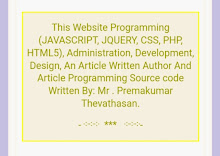
No comments:
Post a Comment