Dear Web User:
For Better View Of This Web Page, Please Use Any Latest Web Browser, Because Some Elements Are Not Work In The Old Web Browser (Might Not Be Displayed Properly Or Are Not Appearing properly!). Plz Note: Some Topics That You Might Want To Pursue On Your Own That We Did Not Cover In This Article Are Listed Here. This Page Discusses “HOT STANDBY ROUTER PROTOCOL (HSRP) CONFIGURATION EXAMPLES”, And Also We Request To The Students, Please Go Through All The Articles That Are We Posted In This Web Site And Also Identify All The CISCO IOS Commands In The Lab Practice Before Going To Access This Page. And Also We Hope All These Configurations Can Help You To Prepare For The CCNP TSHOOT (642-832) Exam. Thank You!HSRP, VRRP AND GLBP PROTOCOLS COMPARISON NOTES
VIRTUAL ROUTER REDUNDANCY PROTOCOL (VRRP)
HSRP STEP BY STEP CONFIGURATION GUIDELINE
◙ - ➤ WE WANT ROUTER1 TO HANDLE ALL OF THE TRAFFIC USING THE VIRTUAL IP: There Are Two Routers Called ROUTER1 And ROUTER2, Which Have The IP Addresses 172.22.1.3 And 172.22.1.2, Respectively. When Both Routers Are Available, We Want Router1 To Handle All Of The Traffic Using The Virtual IP Address 172.22.1.1.
CONFIGURE THE FIRST ROUTER AS FOLLOWS: Router1#Configure Terminal
Enter Configuration Commands, One Per Line. End With CNTL/Z.
Router1(Config)#Interface Fastethernet 0/1
Router1(Config-If)#IP Address 172.22.1.3 255.255.255.0
Router1(Config-If)#Standby 1 IP 172.22.1.1
Router1(Config-If)#Standby 1 Priority 120
Router1(Config-If)#End
Router1#
THE SECOND ROUTER'S CONFIGURATION IS SIMILAR:, Except That The Interface Has A Different Real IP Address And A Lower HSRP Priority Level:
Router2#Configure Terminal
Enter Configuration Commands, One Per Line. End With CNTL/Z.
Router2(Config)#Interface Fastethernet 1/0
Router2(Config-If)#Ip Address 172.22.1.2 255.255.255.0
Router2(Config-If)#Standby 1 IP 172.22.1.1
Router2(Config-If)#Standby 1 Priority 110
Router2(Config-If)#End
Router2#
The Recipe Example Shows Two Routers For Simplicity. YOU COULD ADD MORE ROUTERS TO THE SAME HSRP GROUP BY SIMPLY SPECIFYING ANOTHER UNIQUE REAL IP ADDRESS AND A LOWER HSRP PRIORITY: Router3#Configure Terminal
Enter Configuration Commands, One Per Line. End With CNTL/Z.
Router3(Config)#Interface Fastethernet 1/0
Router3(Config-If)#IP Address 172.22.1.4 255.255.255.0
Router3(Config-If)#Standby 1 IP 172.22.1.1
Router3(Config-If)#Standby 1 Priority 100
Router3(Config-If)#End
Router3#
However, There Is Questionable Benefit To Using More Than Two Routers In A Full Redundancy Configuration. The Reason Has To Do With Simple Probability. If You Have A Backup Router That Uses HSRP To Automatically And Transparently Take Over All Routing Functions For This Segment, Then You Will Only Have A Critical Outage If Both Routers Fail Simultaneously.
USING HSRP “PREEMPT” COMMAND EXAMPLES
Enter Configuration Commands, One Per Line. End With CNTL/Z.
Router1(Config)#Interface Fastethernet 0/1
Router1(Config-If)#Standby 1 IP 172.22.1.1
Router1(Config-If)#Standby 1 Priority 120
Router1(Config-If)#Standby 1 Preempt
Router1(Config-If)#End
Router1#
The Only Difference On The Second Router Is The HSRP Priority Level. The Lower Priority In Conjunction With The Standby Preempt Command Forces The Second HSRP Router To Remain In A Standby State Unless The Primary Router Becomes Unreachable. Then, When The Primary Router Becomes Available Again, The Secondary Router Will Relinquish Its Role And Allow The Primary Router To Take Over As The Active HSRP Router: Router2#Configure Terminal
Enter Configuration Commands, One Per Line. End With CNTL/Z.
Router2(Config)#Interface Fastethernet 1/0
Router2(Config-If)#Standby 1 IP 172.22.1.1
Router2(Config-If)#Standby 1 Priority 110
Router2(Config-If)#Standby 1 Preempt
Router2(Config-If)#End
Router2#
YOU CAN ALSO CONFIGURE THIS FEATURE BY SPECIFYING THE PREEMPT KEYWORD ON THE STANDBY PRIORITY CONFIGURATION COMMAND. BOTH METHODS PRODUCE EXACTLY THE SAME RESULTS: Router2#Configure Terminal
Enter Configuration Commands, One Per Line. End With CNTL/Z.
Router2(Config)#Interface Fastethernet 1/0
Router2(Config-If)#Standby 1 IP 172.22.1.1
Router2(Config-If)#Standby 1 Priority 110 Preempt
Router2(Config-If)#End
Router2#
NOTE: The Standby Preempt Feature Means That The Router With The Higher Priority Is Always The Active Router If It Is Available. If Two Routers Have The Same Priority, The Interface With The Highest Physical IP Address Becomes Active.
THE FOLLOWING COMMAND WILL MAKE A ROUTER WAIT 60 SECONDS BEFORE BECOMING THE ACTIVE HSRP ROUTER: Router2(Config-If)#Standby 1 Preempt Delay 60
YOU CAN SET THIS DELAY TO ANY VALUE BETWEEN 0 AND 3600 SECONDS. YOU CAN ALSO COMBINE THIS COMMAND WITH THE PRIORITY COMMAND:
Router2(Config-If)#Standby 1 Priority 110 Preempt Delay 60
THE SHOW STANDBY COMMAND SHOWS ADDITIONAL INFORMATION WHEN THE PREEMPT OPTION IS CONFIGURED: Router1#Show Standby
USING HSRP “TRACKING” COMMAND EXAMPLES
Router1#Configure Terminal
Enter Configuration Commands, One Per Line. End With CNTL/Z.
Router1(Config)#Interface Fastethernet0/1
Router1(Config-If)#Standby 1 IP 172.22.1.1
Router1(Config-If)#Standby 1 Priority 120
Router1(Config-If)#Standby 1 Preempt
Router1(Config-If)#Standby 1 Track Serial0/0 20
Router1(Config-If)#End
Router1#
This Configuration Option Is Particularly Useful When You Have Two Identically Configured WAN Access Routers Using HSRP On Their LAN Ports. In This Case, If You Are Using A Dynamic Routing Protocol, Then Losing The WAN Connection To One Of The Routers Isn't Actually A Disaster.
The Routing Protocol Will Tell The Active Router To Forward All Of Its Outbound Traffic To The Standby Router, Which Will Still Have A Good Connection. However, This Is Obviously Inefficient. It Would Be Better If The Active Router Simply Resigned Its Active Status And Let The Standby Router Take Over.
HSRP Does This By Decreasing The Priority For The Active Router. It Decreases The Priority By 10 Points By Default, But You Can Configure This Amount. In The Example, The Router Drops Its HSRP Priority By 20 Points When The Interface Serial0/0 Becomes Unavailable.
Router1(Config-If)#Standby 1 Track Serial0/0 20
In All Of Our Examples So Far, We Have Configured The Priorities Of The Two HSRP Routers To Have A Difference Of 10 Priority Points. If We Used The Default Priority Drop In This Standby Track Command, A Failure Of The Tracked Interface Would Give The Two Routers Equal Priority. The Router With The Higher IP Address Will Then Become The Active Router When This Interface Fails, But This Might Not Be The Right Choice. We Have Specified A Value Of 20 Priority Points In This Command To Ensure That The Other Router Will Take Over Appropriately.
You Can Use The Standby Track Command To Track Any Router Interface, Or Even Multiple Interfaces. TO TRACK SEVERAL INTERFACES, YOU JUST SPECIFY ALL OF THE INTERFACES IN SEPARATE STANDBY TRACK COMMANDS:
Router1#Configure Terminal
Enter Configuration Commands, One Per Line. End With CNTL/Z.
Router1(Config)#Interface Fastethernet0/1
Router1(Config-If)#Standby 1 IP 172.22.1.1
Router1(Config-If)#Standby 1 Priority 120
Router1(Config-If)#Standby 1 Preempt
Router1(Config-If)#Standby 1 Track Serial0/0 20
Router1(Config-If)#Standby 1 Track Serial0/1 20
Router1(Config-If)#End
Router1#
Router1#Show Standby
HSRP CONFIGURATION USING “LOAD BALANCING” EXAMPLES
Enter Configuration Commands, One Per Line. End With CNTL/Z.
Router1(Config)#Interface Fastethernet0/1
Router1(Config-If)#IP Address 172.22.1.3 255.255.255.0
Router1(Config-If)#Standby 1 IP 172.22.1.1
Router1(Config-If)#Standby 1 Priority 120
Router1(Config-If)#Standby 1 Preempt
Router1(Config-If)#Standby 2 IP 172.22.1.2
Router1(Config-If)#Standby 2 Priority 110
Router1(Config-If)#Standby 2 Preempt
Router1(Config-If)#End
Router1#
CREATE THE SAME TWO HSRP GROUPS ON THE SECOND ROUTER, BUT CHANGE THE PRIORITY LEVELS FROM THOSE OF THE FIRST ROUTER SO THAT ROUTER1 IS ACTIVE FOR GROUP 1 AND ROUTER2 IS ACTIVE FOR GROUP 2: Router2#Configure Terminal
Enter Configuration Commands, One Per Line. End With CNTL/Z.
Router2(Config)#Interface Fastethernet1/0
Router2(Config-If)#IP Address 172.22.1.4 255.255.255.0
Router2(Config-If)#Standby 1 IP 172.22.1.1
Router2(Config-If)#Standby 1 Priority 110
Router2(Config-If)#Standby 1 Preempt
Router2(Config-If)#Standby 2 IP 172.22.1.2
Router2(Config-If)#Standby 2 Priority 120
Router2(Config-If)#Standby 2 Preempt
Router2(Config-If)#End
Router2#
This Ensures That Both Routers Back Up One Another Simultaneously. You Must Then Configure Half Of Your End Devices On This Segment To Use The Address 172.22.1.1 For Their Default Gateway, While The Other Half Would Use 172.22.1.2.
Router1#Show Standby
HSRP CONFIGURATION USING “REDIRECTING” ICMP EXAMPLES
YOU CAN EXPLICITLY ENABLE ICMP REDIRECTS ON HSRP-ENABLED INTERFACES WITH THE FOLLOWING COMMANDS: Router2#Configure Terminal
Enter Configuration Commands, One Per Line. End With CNTL/Z.
Router2(Config)#Interface Fastethernet 1/0
Router2(Config-If)#Standby Redirects Enable
Router2(Config-If)#End
Router2#
THE FOLLOWING COMMANDS PREVENT THE ROUTER FROM THE SENDING ICMP REDIRECTS ON HSRP-ENABLED INTERFACES: Router2#Configure Terminal
Enter Configuration Commands, One Per Line. End With CNTL/Z.
Router2(Config)#Interface Fastethernet 1/0
Router2(Config-If)#No IP Redirects
Router2(Config-If)#Standby Redirects Disable
Router2(Config-If)#End
Router2#
THE “UNKNOWN” KEYWORD ALLOWS YOU TO USE ICMP REDIRECTION TO NON-HSRP ROUTERS: Router2#Configure Terminal
Enter Configuration Commands, One Per Line. End With CNTL/Z.
Router2(Config)#Interface Fastethernet 1/0
Router2(Config-If)#Standby Redirects Unknown
Router2(Config-If)#End
Router2#
When A Router Receives A Packet From A LAN Interface, But The Route To The Destination Points To Another Router On The Same LAN Segment, The Router Will Send An ICMP Redirect Message. This Is A Single Packet That Includes Information About The Better Route For This Destination.
The Router Will Also Forward The Original Packet Over To The Other Router. When The End Device Receives The ICMP Redirect Packet, It Updates Its Own Internal Routing Table So That All Future Packets For This Destination Use The Better Router.
But ICMP Redirection Is Not Usually A Good Idea With HSRP Because It Will Cause The End Device To Update Its Internal Routing Table To Use The Real IP Address And MAC Address Of One Of The Routers When It Tries To Communicate With A Particular Remote Segment.
HSRP VERSION 2 CONFIGURING EXAMPLES
Router(Config-If)# Standby Version 2
Router(Config-If)# Standby 350 Priority 110
Router(Config-If)# Standby 350 Preempt
Router(Config-If)# Standby 350 Timers 5 15
Router(Config-If)# Standby 350 IP 172.20.100.10
You Must Also Configure Every Router That Participates In The Same HSRP Group With The Same Version Number.
HSRP VERSION 2 CONFIGURATION ON ROUTER 1: Router1#Configure Terminal
Enter Configuration Commands, One Per Line. End With CNTL/Z.
Router1(Config)#Interface Fastethernet0/1
Router1(Config-If)#Standby Version 2
Router1(Config-If)#Standby 4095 Ip 10.1.1.1
Router1(Config-If)#Standby 4095 Timers Msec 15 Msec 50
Router1(Config-If)#Standby 4095 Priority 200
Router1(Config-If)#Standby 4095 Preempt
Router1(Config-If)#End
Router1#
HSRP VERSION 2 CONFIGURATION ON ROUTER 2: Router2#Configure Terminal
Enter Configuration Commands, One Per Line. End With CNTL/Z.
Router2(Config)#Interface Fastethernet0/0
Router2(Config-If)#Standby Version 2
Router2(Config-If)#Standby 4095 Ip 10.1.1.1
Router2(Config-If)#Standby 4095 Timers Msec 15 Msec 50
Router2(Config-If)#Standby 4095 Priority 150
Router2(Config-If)#Standby 4095 Preempt
Router2(Config-If)#End
Router2#
TO VIEW THE CURRENT HSRP CONFIGURATION, USE THE “SHOW STANDBY” COMMAND: Router1#Show Standby
NOTE: Since Version 1 Only Supports Up To Group Number 255, The Router Will Not Permit You To Change The Version Number If The Group Number Exceeds 255.
HSRP CONFIGURATION USING “AUTHENTICATION” EXAMPLES
Router(Config-If)# Standby 1 Priority 110
Router(Config-If)# Standby 1 Preempt
Router(Config-If)# Standby 1 Authentication Md5 Key-String 54321098452103ab Timeout 30
Router(Config-If)# Standby 1 IP 10.21.0.10
◙ - ➤ CONFIGURING HSRP MD5 AUTHENTICATION USING “KEY CHAINS”: In The Following Example, HSRP Queries The Key Chain “Prem1” To Obtain The Current Live Key And Key ID For The Specified Key Chain: Router(Config)# Key Chain Prem1
Router(Config-Keychain)# Key 1
Router(Config-Keychain-Key)# Key-String 54321098452103ab
Router(Config-Keychain-Key)# Exit
Router(Config)# Interface Gigabitethernet 0/0/0
Router(Config-If)# Standby 1 Priority 110
Router(Config-If)# Standby 1 Preempt
Router(Config-If)# Standby 1 Authentication Md5 Key-Chain Prem1
Router(Config-If)# Standby 1 IP 10.21.0.10
◙ - ➤ CONFIGURING HSRP MD5 AUTHENTICATION USING “KEY STRINGS AND KEY CHAINS”: The Key ID For Key-String Authentication Is Always Zero. If A Key Chain Is Configured With A Key ID Of Zero,Then The Following Configuration Will Work: ROUTER 1: Router(Config)# Key Chain Prem1
Router(Config-Keychain)# Key 0
Router(Config-Keychain-Key)# Key-String 54321098452103ab
Router(Config-Keychain-Key)# Exit
Router(Config)# Interface Gigabitethernet 0/0/0
Router(Config-If)# Standby 1 Authentication Md5 Key-Chain Prem1
Router(Config-If)# Standby 1 IP 10.21.0.10
ROUTER 2: Router(Config)# Interface Gigabitethernet 0/0/0
Router(Config-If)# Standby 1 Authentication Md5 Key-String 54321098452103ab
Router(Config-If)# Standby 1 IP 10.21.0.10
◙ - ➤ CONFIGURING HSRP USING “TEXT AUTHENTICATION”: Router(Config)# Interface Gigabitethernet 0/0/0
Router(Config-If)# Standby 1 Priority 110
Router(Config-If)# Standby 1 Preempt
Router(Config-If)# Standby 1 Authentication Text Company2
Router(Config-If)# Standby 1 IP 10.21.0.10
MHSRP CONFIGURING EXAMPLES
Switch(Config)# Interface Gigabitethernet0/1
Switch(Config-If)# No Switchport
Switch(Config-If)# IP Address 10.0.0.1 255.255.255.0
Switch(Config-If)# Standby 1 IP 10.0.0.3
Switch(Config-If)# Standby 1 Priority 110
Switch(Config-If)# Standby 1 Preempt
Switch(Config-If)# Standby 2 IP 10.0.0.4
Switch(Config-If)# Standby 2 Preempt
Switch(Config-If)# End
ROUTER B CONFIGURATION: Switch# Configure Terminal
Switch(Config)# Interface Gigabitethernet0/1
Switch(Config-If)# No Switchport
Switch(Config-If)# IP Address 10.0.0.2 255.255.255.0
Switch(Config-If)# Standby 1 IP 10.0.0.3
Switch(Config-If)# Standby 1 Preempt
Switch(Config-If)# Standby 2 IP 10.0.0.4
Switch(Config-If)# Standby 2 Priority 110
Switch(Config-If)# Standby 2 Preempt
Switch(Config-If)# End
HSRP GROUP SHUTDOWN
ROUTER A CONFIGURATION: Router(Config)# Track 100 Interface Gigabitethernet 0/0/0 IP Routing
Router(Config)# Interface Gigabitethernet 0/0/1
Router(Config-If)# IP Address 10.1.0.21 255.255.0.0
Router(Config-If)# Standby 1 IP 10.1.0.1
Router(Config-If)# Standby 1 Preempt
Router(Config-If)# Standby 1 Priority 110
Router(Config-If)# Standby 1 Track 100 Shutdown
ROUTER B CONFIGURATION: Router(Config)# Track 100 Interface Gigabitethernet 0/0/0 Ip Routing
Router(Config)# Interface Gigabitethernet 0/0/1
Router(Config-If)# IP Address 10.1.0.22 255.255.0.0
Router(Config-If)# Standby 1 IP 10.1.0.1
Router(Config-If)# Standby 1 Preempt
Router(Config-If)# Standby 1 Priority 105
Router(Config-If)# Standby 1 Track 100 Shutdown
If An Object Is Already Being Tracked By An HSRP Group, You Cannot Change The Configuration To Use The HSRP Group Shutdown Feature. You Must First Remove The Tracking Configuration Using The No Standby Track Command And Then Reconfigure It Using The Standby Track Command With The Shutdown Keyword.
Router(Config)# No Standby 1 Track 100 Decrement 10
Router(Config)# Standby 1 Track 100 Shutdown
SHARED MAC ADDRESS CONFIGURATION EXAMPLES
But It Can Also Cause Confusion For A LAN Switch That Sees The Same MAC Address On Two Different VLANs. This Could Happen, For Example, If You Have Two Routers Using HSRP Group Number 1 On One VLAN And Two Different Routers Using The Same Group Number On A Different VLAN. If You Encounter Problems, You Can Use The Standby Mac-Address Command To Ensure That The HSRP MAC Addresses Are Globally Unique.
NOTE: You Cannot Use The Standby Use-Bia Command And The Standby Mac-Address Command In The Same Configuration.
Router(Config)# Interface Token 3/0
Router(Config-If)# Standby Use-Bia
HSRP TIMERS CONFIGURATION EXAMPLES
YOU CAN CONFIGURE HSRP-ENABLED ROUTERS TO RECOVER MORE QUICKLY AFTER THE PRIMARY HRSP ROUTER BECOMES UNAVAILABLE WITH THE “STANDBY TIMERS” CONFIGURATION COMMAND: ON ROUTER 1: Router1#Configure Terminal
Enter Configuration Commands, One Per Line. End With CNTL/Z.
Router1(Config)#Interface Fastethernet0/1
Router1(Config-If)#Standby 1 IP 172.22.1.1
Router1(Config-If)#Standby 1 Priority 120
Router1(Config-If)#Standby 1 Preempt
Router1(Config-If)#Standby 1 Timers 1 3
Router1(Config-If)#End
Router1#
If You Change The Hsrp Timers On One Router, You Must Change The Timers On All Of The Other Routers In The Same Group: ON ROUTER 2: Router2#Configure Terminal
Enter Configuration Commands, One Per Line. End With CNTL/Z.
Router2(Config)#Interface Fastethernet1/0
Router2(Config-If)#Standby 1 Ip 172.22.1.1
Router2(Config-If)#Standby 1 Priority 110
Router2(Config-If)#Standby 1 Preempt
Router2(Config-If)#Standby 1 Timers 1 3
Router2(Config-If)#End
Router2#
By Default, A Router Will Send HSRP Hello Packets Every 3 Seconds, And A Standby Router Will Declare Itself Active If It Doesn't Hear Any Hello Packets From The Active Router For 10 Seconds.
THE COMMAND IN THE EXAMPLE CHANGES THE TIMERS FROM THESE DEFAULT VALUES TO A 1-SECOND HELLO PERIOD AND 3-SECOND FAILOVER:
Router1(Config-If)#Standby 1 Timers 1 3
With This Command, The Standby Router Can Reduce The Amount Of Outage Time By 7 Seconds. This Might Be Useful In Some Highly Mission-Critical Networks. The “Show Standby” Command Output Includes The Timer Settings So You Can See What Values The Router Is Using:
Router1#Show Standby
IF YOU NEED THE TIMERS TO BE EVEN FASTER, YOU CAN CONFIGURE MILLISECOND INTERVALS:
Router1(Config-If)#Standby 1 Timers Msec 100 Msec 300
With The Msec Keyword, Cisco Routers Will Accept A Range Of 50 To 999 Milliseconds For The Hello Interval And 200 To 3000 Milliseconds For The Hold Timer. Without This Keyword, The Hello Interval Must Be Between 1 And 254 Seconds, And The Hold Timer Must Be Between 2 And 255 Seconds.
HSRP FOR IPV6 CONFIGURATION EXAMPLES
TO ENABLE HSRP FOR IPv6 OPERATION: When You Enter The Standby IPv6 Command, A Link-Local Address Is Generated From The Link-Local Prefix, And A Modified EUI-64 Format Interface Identifier Is Generated In Which The EUI-64 Interface Identifier Is Created From The Relevant HSRP Virtual MAC Address. A Link-Local Address Is An IPv6 Unicast Address That Can Be Automatically Configured On Any Interface Using The Link-Local Prefix FE80::/10 (1111 1110 10) And The Interface Identifier In The Modified EUI-64Format.
Link-Local Addresses Are Used In The Stateless Autoconfiguration Process. Nodes On A Local Link Can Use Link-Local Addresses To Communicate; The Nodes Do Not Need Site-Local Or Globally Unique Addresses To Communicate. In IPv6, A Router On The Link Advertises In RA Messages Any Site-Local And Global Prefixes, And Its Willingness To Function As A Default Router For The Link. RA Messages Are Sent Periodically And In Response To Router Solicitation Messages, Which Are Sent By Hosts At System Startup.
A Node On The Link Can Automatically Configure Site-Local And Global IPv6 Addresses By Appending Its Interface Identifier (64 Bits) To The Prefixes (64 Bits) Included In The RA Messages. The Resulting 128-Bit IPv6 Addresses Configured By The Node Are Then Subjected To Duplicate Address Detection To Ensure Their Uniqueness On The Link. If The Prefixes Advertised In The RA Messages Are Globally Unique, Then The IPv6 Addresses Configured By The Node Are Also Guaranteed To Be Globally Unique.
Router Solicitation Messages, Which Have A Value Of 133 In The Type Field Of The ICMP Packet Header, Are Sent By Hosts At System Startup So That The Host Can Immediately Autoconfigure Without Needing To Wait For The Next Scheduled RA Message.
NOTE: HSRP Version 2 Must Be Enabled On An Interface Before HSRP IPv6 Can Be Configured. TO ENABLE HSRP VERSION 2 SUMMARY STEPS: 1. Enable
2. Configure Terminal
3. Interface Type Number
4. Standby Version {1 | 2}
THE FOLLOWING TASK DESCRIBES HOW TO ENABLE AN HSRP GROUP FOR IPV6: STEP 1: Router> Enable - > Enables Privileged EXEC Mode (Enable ).
STEP 2: Router# Configure Terminal - > Enters Global Configuration Mode (Configure Terminal).
STEP 3: Router(Config)# Interface Ethernet 0/0 - > Specifies An Interface Type And Number, And Places The Router In Interface Configuration Mode (Interface Type Number).
STEP 4: Router (Config-If)# Standby Version 2 - > Changes The Version Of The HSRP. Version 1 Is The Default (Standby Version {1 | 2}).
SUMMARY STEPS AN HSRP GROUP FOR IPV6: 1. Enable
2. Configure Terminal
3. Interface Type Number
4. Standby [Group-Number] Ipv6 {Link-Local-Address | Autoconfig}
5. Standby [Group-Number] Preempt [Delay {Minimum Seconds | Reload Seconds | Sync Seconds}]
6. Standby [Group-Number] Priority Priority
7. End
DISPLAYS HSRP INFORMATION: 8. Show Standby [Type Number [Group]] [All | Brief]
9. Show Ipv6 Interface [Brief] [Interface-Type Interface-Number] [Prefix]
CONFIGURATION HSRP IPv6 STEPS: Router> Enable -> Enables Privileged EXEC Mode. Router# Configure Terminal - > Enters Global Configuration Mode. Router(Config)# Interface Ethernet 0/0 - > Specifies An Interface Type And Number, And Places The Router In Interface Configuration Mode.
Router(Config-If)# Standby 1 Ipv6 Autoconfig - > Activates The HSRP In Ipv6 (Standby [Group-Number] Ipv6 {Link-Local-Address Autoconfig}).
Router(Config-If)# Standby 1 Preempt - > Configures HSRP Preemption And Preemption Delay (Standby [Group-Number] Preempt [Delay {Minimum Seconds | Reload Seconds | Sync Seconds}]).
Router(Config-If)# Standby 1 Priority 110 - > Configures HSRP Priority(Standby [Group-Number] Priority Priority).
Router(Config-If)# Exit - > Returns The Router To Privileged EXEC Mode.
DISPLAYS HSRP INFORMATION: Router# Show Standby - > Show Standby [Type Number [Group]] [All | Brief]
Router# Show Ipv6 Interface Ethernet 0/0 - > Displays The Usability Status Of Interfaces Configured For Ipv6 (Show Ipv6 Interface [Brief] [Interface-Type Interface-Number] [Prefix]).
HSRP IPV6 CONFIGURATION EXAMPLE
Description DATA VLAN For Pcs
Encapsulation Dot1q 100
Ipv6 Address 2001:DB8:CAFE:2100::BAD1:1010/64
Standby Version 2
Standby 101 Priority 120
Standby 101 Preempt Delay Minimum 30
Standby 101 Authentication Prem
Standby 101 Track Serial0/1/0.17 90
Standby 201 Ipv6 Autoconfig
Standby 201 Priority 120
Standby 201 Preempt Delay Minimum 30
Standby 201 Authentication Prem Standby 201 Track Serial0/1/0.17 90
Router1# Show Standby
ROUTER 2 CONFIGURATION: Interface Fastethernet0/0.100
Description DATA VLAN For Computers
Encapsulation Dot1q 100
Ipv6 Address 2001:DB8:CAFE:2100::BAD1:1020/64
Standby Version 2
Standby 101 Preempt
Standby 101 Authentication Prem
Standby 201 Ipv6 Autoconfig
Standby 201 Preempt
Standby 201 Authentication Prem
Router2# Show Standby
◙ - ➤ For More About - > CISCO – HSRP FOR IPv6:
HSRP VLAN CONFIGURATION EXAMPLES
Each Route Processor Can Route Between The Various Svis Configured On Its Switch. In Addition To The Real IP Address Assigned To Each Distribution Switch SVI, Assign A Third IP Address In Each Subnet To Be Used As A Virtual Gateway Address. HSRP Negotiates And Determines Which Switch Accepts Information Forwarded To The Virtual Gateway IP Address.
The Standby Command Configures The IP Address Of The Virtual Gateway, Sets The Priority For Each VLAN, And Configures The Router For Preempt. Preemption Allows The Router With The Higher Priority To Become The Active Router After A Network Failure Has Been Resolved.
In The Following Configurations, The Priority For VLANs 1, 10, And 20 Is 150 On SCN1, Making It The Active Router For Those VLANs. VLANs 30 And 40 Have A Priority Of 100 On SCN1, Making SCN1 The Standby Router For These VLANs.
SCN2 Is Configured To Be The Active Router For VLANs 30 And 40 With A Priority Of 150, And The Standby Router For VLANs 1, 10, And 20 With A Priority Of 100.
◙ - ➤ CONFIGURE THE BASIC SWITCH PARAMETERS AND TRUNKING: Set Up The IP Addressing For VLAN 1 On SCN1 And SCN2. Because 172.16.1.1 Will Be The Virtual Default Gateway For VLAN 1, Use .3 And .4 For The IP Addresses On SCN1 And SCN2, Respectively.
Switch(Config)# Hostname SCN1
SCN1(Config)# Enable Secret Class
SCN1(Config)# Line Vty 0 15
SCN1(Config-Line)# Password Cisco
SCN1(Config-Line)# Login
SCN1(Config-Line)# Exit
SCN1(Config)# Interface Vlan 1
SCN1(Config-If)# IP Address 172.16.1.3 255.255.255.0
SCN1(Config-If)# No Shutdown
SCN1(Config-If)# Exit
SCN1(Config)# Interface Range Fastethernet 0/7 - 12
SCN1(Config-If-Range)# Switchport Trunk Encapsulation Dot1q
SCN1(Config-If-Range)# Switchport Mode Trunk
Switch(Config)# Hostname SCN2
SCN2(Config)# Enable Secret Class
SCN2(Config)# Line Vty 0 15
SCN2(Config-Line)# Password Cisco
SCN2(Config-Line)# Login
SCN2(Config-Line)# Exit
SCN2(Config)# Interface Vlan 1
SCN2(Config-If)# IP Address 172.16.1.4 255.255.255.0
SCN2(Config-If)# No Shutdown
SCN2(Config-If)# Exit
SCN2(Config)# Interface Range Fastethernet 0/7 - 12
SCN2(Config-If-Range)# Switchport Trunk Encapsulation Dot1q
SCN2(Config-If-Range)# Switchport Mode Trunk
SCN1(Config)# Ip Routing
SCN1(Config)# Interface Vlan 1
SCN1(Config-If)# Standby 1 IP 172.16.1.1
SCN1(Config-If)# Standby 1 Preempt
SCN1(Config-If)# Standby 1 Priority 150
SCN1(Config-If)# Exit
SCN1(Config)# Interface Vlan 10
SCN1(Config-If)# IP Address 172.16.10.3 255.255.255.0
SCN1(Config-If)# Standby 1 IP 172.16.10.1
SCN1(Config-If)# Standby 1 Preempt
SCN1(Config-If)# Standby 1 Priority 150
SCN1(Config-If)# Exit
SCN1(Config)# Interface Vlan 20
SCN1(Config-If)# IP Address 172.16.20.3 255.255.255.0
SCN1(Config-If)# Standby 1 IP 172.16.20.1
SCN1(Config-If)# Standby 1 Preempt
SCN1(Config-If)# Standby 1 Priority 150
SCN1(Config-If)# Exit
SCN1(Config)# Interface Vlan 30
SCN1(Config-If)# IP Address 172.16.30.3 255.255.255.0
SCN1(Config-If)# Standby 1 IP 172.16.30.1
SCN1(Config-If)# Standby 1 Priority 100
SCN1(Config-If)# Exit
SCN1(Config)# Interface Vlan 40
SCN1(Config-If)# IP Address 172.16.40.3 255.255.255.0
SCN1(Config-If)# Standby 1 IP 172.16.40.1
SCN1(Config-If)# Standby 1 Preempt
SCN1(Config-If)# Standby 1 Priority 100
SCN2(Config)# IP Routing
SCN2(Config)# Interface Vlan 1
SCN2(Config-If)# Standby 1 IP 172.16.1.1
SCN2(Config-If)# Standby 1 Preempt
SCN2(Config-If)# Standby 1 Priority 100
SCN2(Config-If)# Exit
SCN2(Config)# Interface Vlan 10
SCN2(Config-If)# IP Address 172.16.10.4 255.255.255.0
SCN2(Config-If)# Standby 1 IP 172.16.10.1
SCN2(Config-If)# Standby 1 Preempt
SCN2(Config-If)# Standby 1 Priority 100
SCN2(Config-If)# Exit
SCN2(Config)# Interface Vlan 20
SCN2(Config-If)# IP Address 172.16.20.4 255.255.255.0
SCN2(Config-If)# Standby 1 IP 172.16.20.1
SCN2(Config-If)# Standby 1 Preempt
SCN2(Config-If)# Standby 1 Priority 100
SCN2(Config-If)# Exit
SCN2(Config)# Interface Vlan 30
SCN2(Config-If)# IP Address 172.16.30.4 255.255.255.0
SCN2(Config-If)# Standby 1 IP 172.16.30.1
SCN2(Config-If)# Standby 1 Preempt
SCN2(Config-If)# Standby 1 Priority 150
SCN2(Config-If)# Exit
SCN2(Config)# Interface Vlan 40
SCN2(Config-If)# IP Address 172.16.40.4 255.255.255.0
SCN2(Config-If)# Standby 1 IP 172.16.40.1
SCN2(Config-If)# Standby 1 Preempt
SCN2(Config-If)# Standby 1 Priority 150
◙ - ➤ VERIFY THE HSRP CONFIGURATION: Issue The Show Standby Command On Both SCN1 And SCN2
Issue The Show Standby Brief Command On Both SCN1 And SCN2.
SCN1# Show Standby Brief
SCN2# Show Standby Brief
CONCLUSION:
The Goal Of This Article Is To Give An Easy Way To Understand The “HOT STANDBY ROUTER PROTOCOL (HSRP) CONFIGURATION EXAMPLES" And Also We Hope This Guide Will Help Every Beginner Who Are Going To Start Cisco Lab Practice Without Any Doubts. Some Topics That You Might Want To Pursue On Your Own That We Did Not Cover In This Article Are Listed Here!Hands - On Experience Is An Invaluable Part Of Preparing For The Lab Exam And Never Pass Up An Opportunity To Configure Or Troubleshoot A Router ( If You Have Access To Lab Facilities, Take Full Advantage Of Them) There Is No Replacement For The Experience You Can Gain From Working In A Lab, Where You Can Configure Whatever You Want To Configure And Introduce Whatever Problems You Want To Introduce, Without Risk Of Disrupting A Production Network. Thank You And Best Of Luck
This Article Written Author By: Mr. Premakumar Thevathasan - CCNA And CCNP (Routing & Switching), MCSE, MCSA, MCSA - MSG, CIW Security Analyst, CompTIA Certified A+ And Etc.
WARNING AND DISCLAIMER:
Routers Direct And Control Much Of The Data Flowing Across Computer Networks. This Guide Provides Technical Guidance Intended To Help All Network Students, Network Administrators And Security Officers Improve Of Their Demonstrated Ability To Achieve Specific objectives Within Set Timeframes.This Document Carries No Explicit Or Implied Warranty. Nor Is There Any Guarantee That The Information Contained In This Document Is Accurate. Every Effort Has Been Made To Make All Articles As Complete And As Accurate As Possible, But No Warranty Or Fitness Is Implied.
It Is Offered In The Hopes Of Helping Others, But You Use It At Your Own Risk. The Author Will Not Be Liable For Any Special, Incidental, Consequential Or Indirect Any Damages Due To Loss Of Data Or Any Other Reason That Occur As A Result Of Using This Document. But No Warranty Or Fitness Is Implied. The Information Provided Is On An "As Is" Basic. All Use Is Completely At Your Own Risk.
Home Page Of - > The School Of Cisco Networking (SCN)
Page Of - > SCN InF4 TECH
Contact Details / About Us Page
To Send Email

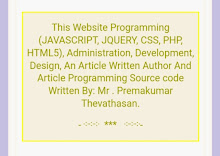
No comments:
Post a Comment