Some Topics That You Might Want To Pursue On Your Own That We Did Not Cover In This Article Are Listed Here. The Work Described In This Article Is Mainly Focused On The Field Of “CISCO - IPv6 OSPF Virtual-Link Configuration Example”. OSPFv3 Is A Link-State Routing Protocol Developed From OSPFv2 And Used For IPv6 Networks.OSPFV3 Is To IPv6 What OSPFV2 Is To IPv4. This Document Describes IPv6 Open Shortest Path First (OSPF) Virtual Links Configuration Examples. OSPF Is Defined As OSPF Version 2 In RFC 2328 (1998) For IPv4. The Updates For IPv6 Are Specified As OSPF Version 3 In RFC 5340 (2008).

Open Shortest Path First (OSPF) Is An Adaptive Routing Protocol For Internet Protocol (IP) Networks. It Uses A Link State Routing Algorithm And Falls Into The Group Of Interior Routing Protocols, Operating Within A Single Autonomous System (AS). OSPF Runs Inside An Autonomous System, But It Can Also Connect Multiple Autonomous Systems Together. An OSPF Network Can Be Divided Into Sub-Domains Called Areas. An Area Is A Logical Collection Of OSPF Networks, Routers, And Links That Have The Same Area Identification. The Main Benefit Of Creating Areas Is A Reduction In The Number Of Routes To Propagate By The Filtering And The Summarization Of Routes.
FOR MORE REFERENCES:
1. ◙ - ➤ Protocol Comparison OSPF, EIGRP, BGP And RIP:
2. ◙ - ➤ OSPFv2 (IPv4) Vs OSPFv3 (IPv6)
3. ◙ - ➤ OSPF Quick Reference:
4. ◙ - ➤ OSPF Quick IOS Commands Reference Table:
5. ◙ - ➤ Short Notes Of OSPF:
6. ◙ - ➤ OSPF LSA Operation And It’s Types:
7. ◙ - ➤ OSPF Configuration Examples:
8. ◙ - ➤ OSPF MD5:
9. ◙ - ➤ Redistribution OSPF Vs EIGRP:
10. ◙ - ➤ OSPF Review Questions And Answers:
11. ◙ - ➤ Just Recap About OSPF With Quest:
12. ◙ - ➤ CISCO - IPv6 Commands References:
13. ◙ - ➤ IPv6 Address References:
FIRST UNDERSTAND SAMPLE OSPF CONFIGURATION EXAMPLE – 001:
Router(Config-Router)# Network Network_Id Wildcard_Mask Area Area_#
PROCESS ID: A Value In The Range 1–65,535 Identifies The OSPF Process ID. OSPF Process ID Is A Unique Number On This Router That Groups A Series Of OSPF Configuration Commands Under A Specific Running Process.
Recall That Process-Number Is A Number Local To The Router. It Is Possible To Have More Than One Process Running On A Router, Although This Is An Unusual And Expensive Configuration In Terms Of Router Resources. The Process Number Does Not Have To Be The Same On Every Router In The Area Or The Autonomous System. In The Interest Of Sanity, However, Many Administrators Assign The Same Number To The Routers.
WILDCARD MASK: The Wildcard Mask (Wildcard_Mask) Given Above Is The Inverse Mask Of The Subnet Mask. A 0 Octet In The Wildcard Mask Indicates That The Corresponding Octet In The Network Must Match Exactly. On The Other Hand, A 255 Indicates That You Don’t Care What The Corresponding Octet Is In The Network Number. A Network And Wildcard Mask Combination Of 192.168.10.0 0.0.0.0 Would Match 192.168.10.0 Only, And Nothing Else.
AREA NUMBER: The Area_# Given Above Is The Area Number. Area Number Can Always Be Zero (0) For Small Networks, But For Larger Networks, The Area Number Need To Be Properly Planned As All Routing Updates Must Traverse Area 0.
NOTE: ◙ The Process ID Is Simply A Mechanism To Allow More Than One Process To Be Configured On A Router.
◙ The Router ID Is The Mechanism By Which A Router Is Identified Within The OSPF Domain,
◙ And The Area ID Is A Mechanism Of Grouping Routers That Share Full Knowledge Of OSPF-Derived Routes Within The OSPF Area.
ENABLING THE NETWORK COMMAND: The Network Command Is Used To Identify Not Only The Interfaces That Are Sending And Receiving OSPF Updates, But Also The Area In Which They Reside. Defining The Areas With The Network Command Is Used On An Area Border Router (ABR).
THE FOLLOWING IS THE SYNTAX FOR THE OSPF NETWORK COMMAND: Router(Config-Router)#Network Network-Number Wildcard-Mask Aarreeaa Area-Number
Both Routers Just Have The Interface Serial 1/0 And The Interface Loopback 0 Configured. The Routing Table Of Router R1: R1#SH IP ROUTE
Codes: C - connected, S - static, R - RIP, M - mobile, B - BGP
D - EIGRP, EX - EIGRP external, O - OSPF, IA - OSPF inter area
N1 - OSPF NSSA external type 1, N2 - OSPF NSSA external type 2
E1 - OSPF external type 1, E2 - OSPF external type 2
i - IS-IS, su - IS-IS summary, L1 - IS-IS level-1, L2 - IS-IS level-2
ia - IS-IS inter area, * - candidate default, U - per-user static route
o - ODR, P - periodic downloaded static route
Gateway of last resort is not set
172.17.0.0/32 is subnetted, 1 subnets
C 172.17.0.1 is directly connected, Loopback0
192.168.100.0/30 is subnetted, 1 subnets
C 192.168.100.0 is directly connected, Serial1/0
Two Connected Routes Can Be Seen, But No Routes From Dynamic Routing Protocols. And Now For Some OSPF Configuration. The "Network" Statements Specifies The Interfaces On Witch OSPF Is To Be Spoken And Hellos Are To Be Send. In This Statement To Get This Interface Into OSPF Area 0.
CONFIGURING BASIC OSPF IN A SINGLE AREA IS VERY SIMPLE THOUGH. THERE ARE TWO BASIC STEPS REQUIRED:
1. Enable OSPF In The 'Config' Mode.
2. Instruct The OSPF Process Which Interfaces Should Be Enabled For OSPF And In Which Areas The Links Should Operate.
Router OSPF 100 - > This Command Starts The OSPF Process 100 On R1.
Network Command Statement Enables OSPF Process On All Interfaces (Enable Routing On An IP Network).
R2(Config-Router)#Network 192.168.100.2 0.0.0.0 Area 0
R2(Config-Router)#Network 172.17.0.2 0.0.0.0 Area 0
WHAT IS THE WILDCARD MASK IN THE ABOVE STATEMENT?
Wildcard Mask Is An Inversed Network Mask. The Bits In The Wildcard Mask Which Are Set To '0' Will Check The Corresponding Bits In The IP Address. The Bits In The Wildcard Mask Which Are Set To '1' Will Ignore The Corresponding Bits In The IP Address.
OSPF CONFIGURATION ON ROUTER R1:
R1#Configure Terminal
Enter Configuration Commands, One Per Line. End With CNTL/Z.
R1(Config)#Router OSPF 100
R1(Config-Router)#Network 192.168.100.1 0.0.0.0 Area 0
R1(Config-Router)#Network 172.17.0.1 0.0.0.0 Area 0
R1(Config-Router)#End
OSPF CONFIGURATION ON ROUTER R2:
R2#Configure Terminal
Enter Configuration Commands, One Per Line. End With CNTL/Z.
R2(Config)#Router OSPF 100
R2(Config-Router)#Network 192.168.100.2 0.0.0.0 Area 0
R2(Config-Router)#Network 172.17.0.2 0.0.0.0 Area 0
R2(Config-Router)#End
The Two Routers Should Have Become Adjacend. The Console Log Messeages Of The Two Show This. And As Always There Are Show Commands To Use For Verification. R1 Has One OSPF Neighbor, Connected Via The Serial Line.
R1#Show IP Route
R1#Show IP OSPF Interface Serial 1/0
R1#Show IP Route 172.17.0.2
OSPF AUTHENTICATION: As Part Of Implementation We Can Authenticate OSPF Packets To Prevent Some Rouge Routers Joining Our OSPF Domain. If Someone Configures And Plugs In The Router, It Won't Become Adjacent With Others In The Domain Unless The Right Method And Password Are Used.
THERE ARE TWO METHODS TO AUTHENTICATE OSPF PACKETS:
1. Simple Password - > The Password Is Sent In The Clear Text Format.
2. MD5 - > The Password Is Not Sent At All. The Digest Is Created Using The Shared Password Between Neighbors.
BOTH METHODS CAN BE IMPLEMENTED USING TWO DIFFERENT WAYS. LET'S START WITH SIMPLE PASSWORD METHOD, Method 1 (password must match on both routers; here: S3cr3t) R1(config)#router ospf 1
R1(config-router)#area 0 authentication
R1(config-router)#exit
R1(config)#interface serial0/1
R1(config-if)#ip ospf authentication-key S3cr3t
Method 2: R1(config)#interface serial0/1
R1(config-if)#ip ospf authentication
R1(config-if)#ip ospf authentication-key S3cr3t
R1(config-if)#
The First Command Enables OSPF Authentication Using Simple Password Method (Area 0 Authentication Or IP OSPF Authentication)
The Second Command Specifies The Password That Is Going To Be Used (IP OSPF Authentication-Key)
In The First Method, OSPF Authentication Is Enabled On ALL Interfaces Configured To Operate In Area 0. The Second Method Allows More Control As To Which Interfaces Will Be Sending Authenticated OSPF Packets.
MD5 METHOD CAN ALSO BE CONFIGURED IN TWO WAYS; Method 1 (password must match on both routers; here: S3cr3t) R1(config)#router ospf 1
R1(config-router)#area 0 authentication message-digest
R1(config-router)#exit
R1(config)#interface serial0/1
R1(config-if)#ip ospf message-digest-key 1 md5 S3cr3t
Method 2: R1(config)#interface serial0/1
R1(config-if)#ip ospf authentication message-digest
R1(config-if)#ip ospf message-digest-key 1 md5 S3cr3t
R1(config-if)#
Both The Password (Here: S3cr3t) And The Key Number (Here: 1) Must Match Between The Neighbors.
Use: Show IP OSPF Int S0/1 To Check MD5 Authentication.
You Might Try Out The Following Two Commands And See What They Show:
R1#show ip protocols
R1#show ip ospf
SAMPLE OSPF CONFIGURATION EXAMPLE – 002:

◙ - ➤ ROUTER INITIAL CONFIGURATION: Router> - > User Exec Mode
Router# - > Privileged Exec Mode
Router(Config)# - > Configuration Mode (Notice The #Sign Indicates This Is Only Accessible At Privileged Exec Mode.)
Router(Config-If)# - > Interface Level Within Configuration Mode.
Router(Config-Router)# - > Routing Engine Level Within Configuration Mode.
TO SAVING CONFIGURATIONS - ALWAYS ISSUE THIS COMMAND AFTER EACH CONFIGURATION [To Save The Running-Configuration To The Startup Configuration, Type The Following From Privileged Exec Mode (I.E. At The "Router#" Prompt)]:
Router# Copy Running-Config Startup-Config - > Saves Configuration Into NVRAM
A Cisco IOS Router Stores Configurations In Two Locations - RAM And NVRAM. The Running Configuration Is Stored In RAM And Is Used By The Router During Operation. Any Configuration Changes To The Router Are Made To The Running-Configuration And Take Effect Immediately After The Command Is Entered. The Startup-Configuration Is Saved In NVRAM And Is Loaded Into The Router's Running-Configuration When The Router Boots Up. If A Router Loses Power Or Is Reloaded, Changes To The Running Configuration Will Be Lost Unless They Are Saved To The Startup-Configuration.
TO CHECK YOUR ROUTING TABLE: Router#Show IP Int Brief
Router#Clear IP Route*
Router A# Clear IP OSPF Processor - > (It will Ask Yes/No)
To Clear Redistribution Based On The OSPF Routing Process ID, Use The Clear IP OSPF Command In Privileged EXEC Mode.
Displays OSPF Neighbors In Detail, Providing Parameters, Such As Neighbor Address, Hello Interval, And Dead Interval.
These Hello Packets Are Exchanged Between Directly Connected Neighbors To Learn More About Each Other. You Can Use The “Show IP OSPF Neighbor” Command To Observe The Neighbor Data Structure. This Command Displays OSPF-Related Neighbor Information.
Router#Show IP Route
Router#Show Run
VERIFY OSPF SHOW COMMANDS:
Router#Show IP OSPF - > Displays The OSPF Process And Details Such As OSPF Process ID And Router ID.
Router#Show IP OSPF Database - > Displays Routers Topological Database.
Router#Show IP OSPF Neighbor - > Displays OSPF Neighbors.
Router #Show IP OSPF Neighbor Detail - > Displays OSPF Neighbors In Detail, Providing Parameters, Such As Neighbor Address, Hello Interval, And Dead Interval.
Router #Show IP OSPF Interface - > Displays Information On How OSPF Has Been Configured For A Given Interface.
Router #IP OSPF Priority - > Interface Command Used To Change The DR/BDR Election Process.
Router #IP OSPF Cost - > Interface Command Used To Change The Cost Of An OSPF Interface.
Router #Show IP Protocol - > Shows How The Protocols Are Configured And How They Interact With Each Other. Will Show Info About Redistribution
Router #Show IP Route - > Details How The Network Is Known To The Router And How The Router Discovered The Route
Router #Show IP OSPF Virtual-Links - > Command To Display Information About OSPF Virtual Links.
DEBUGGING COMMANDS: Router #DEBUG IP OSPF EVENTS
Router #DEBUG IP PACKET
◙ - ➤ OSPF CONFIGURATION ON ROUTER A: Router>enable - > Switches To Privileged EXEC Level
Router#Configure Terminal - > Switches To Global Configuration Level
Router(Config)#Hostname Router A - > Assign Host Name To Router A
Router A(Config)#
◙ - ➤ CONFIGURATION ON ROUTER A’s INTFACE E0: Router A(Config)#int e0 - > Switches To Configure The E0 Interface
Router A(Config-if)#IP address 10.0.0.1 255.0.0.0 - > Configures An IP Address On Ethernet0 Interface
Router A(Config-if)#No shutdown - > Activates Serial0 Interface
Router A(Config-if)#No Keepalive - > Keepalive Packets Are Disabled On The Interface To Pass Through Other Interface.
KEEPALIVE: A Keepalive Is A Message Sent By One Device To Another To Check That The Link Between The Two Is Operating, Or To Prevent This Link From Being Broken. No Keepalive Will Be Bringing Down The Interface Or Before Bringing The Tunnel Protocol Down For A Specific Interface. If You Enter The No Keepalive Command, Keepalive Packets Are Disabled On The Interface.
Router A(Config-if)#Exit - > Exits Back To Global Configuration Level.
Router A(Config)#Exit
Router A# Copy Running-Config Startup-Config - > Saves Configuration Into NVRAM
◙ - ➤ CONFIGURATION ON ROUTER A’s INTFACE S1: Router A#Conf T
Router A(Config)#Int s1 - > Switches To Configure The Serial1 Interface.
Router A(Config-if)#IP address 20.0.0.1 255.0.0.0 - > Set IP Address For Router’s Serial s1 Interface.
Router A(Config-if)#No shut - > Enable An Interface.
Router A(Config-if)# Clock Rate 56000 - > Set The Clock Rate 56000 For DCE Interface.
ROUTER - DTE / DCE: To Enable The Back-To-Back Serial Connection Between Two Routers, You Need To Configure One Router As DCE Using The Following Command In Interface Configuration Mode For The Serial Connection On Two different Routers “Router A(Config-if)# Clock Rate 56000” - > Set The Clock Rate 56000 For DCE Interface.
◙ DCE (Data Communication Equipment): Provides Clock Rate When Connecting Two Routers.
◙ DTE (Data Terminal Equipment): Receives The Clock Rate.
Router A(Config-if)# Bandwidth 64 - > Set A Logical Bandwidth Assignment Of 64k To The Serial Interface.
Router A(Config-if)#Exit
Router A(Config-if)#^Z
Router A# Copy Running-Config Startup-Config - > Saves Configuration Into NVRAM
Router A#
The DCE To DTE Crossover Cable Will Have Two Different DB-60 Interfaces – One Marked DTE, And The Other Marked DCE. The Router Connected To The DCE End Of The Cable Will Need Its Serial Interface Configured As A DCE Device.
◙ - ➤ For More About - > Router Cables On DTE Vs DCE:
TO CHECK: Router A#Show RunRouter A#Show IP Route
◙ - ➤ OSPF CONFIGURATION ON ROUTER B: Router>Enable - > Switches To Privileged Exec Level.
Router#Configure Terminal - > Switches To Global Configuration Level.
Router(Config)#Hostname Router B - > Assign Host Name To Router B.
Router B(Config)#
◙ - ➤ CONFIGURATION ON ROUTER B - INTFACE S1: Router B(Config)#Int S0
Router B(Config-if)#IP Address 20.0.0.2 255.0.0.0
Router B(Config-if)#No shutdown
Router B(Config-if)# Bandwidth 64
Router B(Config-if)#Exit
Router B(Config)#Exit
Router B# Copy Running-Config Startup-Config
◙ - ➤ CONFIGURATION ON ROUTER B - INTFACE E0: Router B(Config)#Int e0
Router B(Config-if)#IP Address 30.0.0.1 255.0.0.0
Router B(Config-if)#No shutdown
Router B(Config-if)#No Keepalive
Router B(Config-if)#Exit
Router B(Config)#Exit
Router B# Copy Running-Config Startup-Config
Router B#Show Run
Router B#Show IP Route
◙ - ➤ OSPF CONFIGURATION ON ROUTER A: Router A(Config)#Router OSPF 17 - > Indicate The Process Identification Number 17.
Router A(Config-Router)#Network 10.0.0.0 0.255.255.255 area 0 - > 10.0.0.0 Indicate The Network ID And 0.225.255.255 Wildcard Mask With Area 0.
Router A(Config-Router)#Network 20.0.0.0 0.255.255.255 area 0 - > 20.0.0.0 Indicate The Network ID And 0.225.255.255 Wildcard Mask With Area 0.
Router A(Config-Router)#Exit
Router A(Config)#Exit
Router A#
PING ON Router A: Now On Both Routers Each Network Will Be Added Automatically, You Can Ping To Router A And Router B To Check Communication. You Can Verify This On Router-A Or Router-B By Using Command Router A# Ping 30.0.0.1 (Ping For Router B).
◙ - ➤ OSPF CONFIGURATION ON ROUTER B: Router B(Config)#Router OSPF 4 - > Indicate The Process Identification Number 4.
Router B(Config-Router)#Network 20.0.0.0 0.255.255.255 area 0 - > 20.0.0.0 Indicate The Network ID And 0.225.255.255 Wildcard Mask With Area 0.
Router B(Config-Router)#Network 30.0.0.0 0.255.255.255 area 0 - > 30.0.0.0 Indicate The Network ID And 0.225.255.255 Wildcard Mask With Area 0.
Router B(Config-Router)#^z
Router#
PING ON Router B: Now On Both Routers Each Network Will Be Added Automatically, You Can Ping To Router A And Router B To Check Communication. You Can Verify This On Router-A Or Router-B By Using Command Router B# Ping 10.0.0.1 (Ping For Router A).
◙ - ➤ TO CHECH OSPF CONFIGURATION ON ROUTER A & Router B: Router A# Clear IP Route*
Router A# Clear IP OSPF Processor - > (It will Ask Yes/No)
Router A# Show IP OSPF Neighbor
Note:To Clear Redistribution Based On The OSPF Routing Process ID, Use The Clear Ip Ospf Command In Privileged EXEC Mode.
Displays OSPF Neighbors In Detail, Providing Parameters, Such As Neighbor Address, Hello Interval, And Dead Interval. These Hello Packets Are Exchanged Between Directly-Connected Neighbors To Learn More About Each Other. You Can Use The SHOW IP OSPF NEIGHBOR Command To Observe The Neighbor Data Structure. This Command Displays OSPF-Related Neighbor Information.
The “Show IP OSPF Neighbor” Command Output From The Example
Neighbor Id, Priority, State, Dead Time, Address, Interface.
Roure A# Show IP OSPF
To Display General Information About Open Shortest Path First (OSPF) Routing Processes, Use The “Show IP OSPF” Command In EXEC Mode.
Router A# Show IP OSPF Database
To Display Lists Of Information Related To The OSPF Database For A Specific Router, Use The “Show IP OSPF Database” Command In EXEC Mode. The Various Forms Of This Command Deliver Information About Different OSPF Link-State Advertisements (LSAs).
Router A# Show IP OSPF Interface
Router A# Show IP OSOF Interface Serial 1
To Display OSPF-Related Interface Information, Use The “Show IP OSPF Interface” Command In EXEC Mode.
SHOW IP OSPF INTERFACE [Interface-Type Interface-Number] [Brief]
The “Show IP OSPF Interface” Command When Ethernet Interface 0 Is Specified “Router# SHOW IP OSPF INTERFACE ETHERNET 0”
Router A# Show IP Route
Router A# Show IP Int Brief
Router A# Show Run
◙ - ➤ TO CHECH OSPF HELLO PACKET ON ROUTER A & Router B: DEBUGGING COMMANDS : #Debug IP OSPF Events
#Debug IP Packet
Router A# Debug IP OSPF HELLO
TO CHENGE THE HELLO INTERAVAL: Router A(Config)#Int S1
Router A(Config-if)# IP OSPF Hello-Interval 20
NOTE: Hello Interval Should be same in Both Router. The Hello Interval Is The Number Of Seconds This Router Waits Before Sending Out The Next Hello Packet. Use The IP OSPF Hello-Interval Seconds Command To Set The Number Of Seconds This Router Waits Before Sending The Next Hello Packet Out This Interface. Use The No OSPF Hello-Interval To Set The Hello-Interval To The Default Value Of 20 Seconds.
Factory Default: 10 Seconds.
Command Mode: Interface Configuration, And The “Show IP OSPF Interface Pos” Command Displays The Setting.
IP OSPF DEAD-INTERVAL: Sets The Number Of Seconds Without Hello Packets Before An Adjacency Is Declared Down.
Syntax: IP OSPF Dead-Interval Seconds
No IP OSPF Dead-Interval
The Number Of Seconds Not Hearing A Router's Hello Packets Before The Router's Neighbors Will Declare It Down. Valid Values Are 1 To 65535 Use The IP OSPF Dead-Interval Seconds Command To Configure The Number Of Seconds This Router Should Wait Between Receiving Hello Packets From A Neighbor Before Declaring The Adjacency To That Neighbor Down.
Use The No IP OSPF Dead-Interval Command To Configure The Dead Interval At The Default Value Of 40 Seconds.
OSPF NEIGHBOR ADJACENCY: Router A# Debug IP OSPF Adjacency - > OSPF adjacency events debugging is on.
Getting Open Shortest Path First (OSPF) Neighbors To Become Fully Adjacent. In A Successful Formation Of OSPF Adjacency, OSPF Neighbors Will Attain The FULL Neighbor State. In Order To Examine The Formation Of Adjacency, Issue The “ DEBUG IP OSPF ADJ” Command.
◙ - ➤ Also For More About OSPF Configuration Examples:
SAMPLE OSPF CONFIGURATION EXAMPLE – 003:
Connect To Router01 Console And Use The Following IOS Commands To Configure Host Name As Router01: Router>enable
Router#configure terminal
Enter configuration commands, one per line. End with CNTL/Z.
Router(config)#hostname Router01
Router01(config)#
Use The Following IOS Commands To Open The Fast Ethernet Interface Fa0/0 Configuration Mode On Router01 And Configure IP Address As 172.16.0.1/16. Router01>enable
Router01#configure terminal
Enter configuration commands, one per line. End with CNTL/Z.
Router01(config)#interface fa0/0
Router01(config-if)#ip address 172.16.0.1 255.255.0.0
Router01(config-if)#no shutdown
Use The Following IOS Commands To Open The Serial Interface S0/0 Configuration Mode On Router01 And Configure IP Address As 172.17.0.1/16. You Have To Set A Clock Rate Also Using The "Clock Rate" Command On S0/0 Interface, Since This Is The DCE side. Router01>enable
Router01#configure terminal
Enter configuration commands, one per line. End with CNTL/Z.
Router01(config)#interface s0/0
Router01(config-if)#clock rate 64000
Router01(config-if)#ip address 172.17.0.1 255.255.0.0
Router01(config-if)#no shutdown
Do Remember To Run The "Copy Running-Config Startup-Config" Command From Enable Mode, If You Want To Save The Changes You Have Made In The Router.
Hostname And IP Address Configuration In Router02;Connect To Router02 Console And Use The Following IOS Commands To Configure Host Name As Router02. Router>enable
Router#configure terminal
Enter configuration commands, one per line. End with CNTL/Z.
Router(config)#hostname Router02
Router02(config)#
Use The Following IOS Commands To Open The Fast Ethernet Interface Fa0/0 Configuration Mode On Router02 And Configure IP Address As 172.18.0.1/16. Router02>enable
Router02#configure terminal
Enter configuration commands, one per line. End with CNTL/Z.
Router02(config)#interface fa0/0
Router02(config-if)#ip address 172.18.0.1 255.255.0.0
Router02(config-if)#no shutdown
Use The Following IOS Commands To Open The Serial Interface S0/0 Configuration Mode On Router02 And Configure IP Address As 172.17.0.2/16. Router02>enable
Router02#configure terminal
Enter configuration commands, one per line. End with CNTL/Z.
Router02(config)#interface s0/0
Router02(config-if)#ip address 172.17.0.2 255.255.0.0
Router02(config-if)#no shutdown
Use The Following IOS Commands To Open The Serial Interface S0/1 Configuration Mode On Router02 And Configure IP Address As 172.19.0.1/16. You Have To Set A Clock Rate Also Using The "Clock Rate" Command On S0/1 Interface, Since This Is The DCE Side. Router02>enable
Router02#configure terminal
Enter configuration commands, one per line. End with CNTL/Z.
Router02(config)#interface s0/1
Router02(config-if)#clock rate 64000
Router02(config-if)#ip address 172.19.0.1 255.255.0.0
Router02(config-if)#no shutdown
Do Remember To Run The "Copy Running-Config Startup-Config" Command From Enable Mode, If You Want To Save The Changes You Have Made In The Router.
Hostname And IP Address Configuration In Router03;Connect To Router03 Console And Use The Following IOS Commands To Configure Host Name As Router03. Router>enable
Router#configure terminal
Enter configuration commands, one per line. End with CNTL/Z.
Router(config)#hostname Router03
Router03(config)#
Use The Following IOS Commands To Open The Fast Ethernet Interface Fa0/0 Configuration Mode On Router03 And Configure IP Address As 172.20.0.1/16. Router03>enable
Router03#configure terminal
Enter configuration commands, one per line. End with CNTL/Z.
Router03(config)#interface fa0/0
Router03(config-if)#ip address 172.20.0.1 255.255.0.0
Router03(config-if)#no shutdown
Use The Following IOS Commands To Open The Serial Interface S0/1 Configuration Mode On Router03 And Configure IP Address As 172.19.0.2/16. Router03>enable
Router03#configure terminal
Enter configuration commands, one per line. End with CNTL/Z.
Router03(config)#interface s0/1
Router03(config-if)#ip address 172.19.0.2 255.255.0.0
Router03(config-if)#no shutdown
Do Remember To Run The "Copy Running-Config Startup-Config" Command From Enable Mode, If You Want To Save The Changes You Have Made In The Router.
Open Shortest Path First (OSPF) Protocol Configuration In Router01;Connect To Router01 Console And Use The Following IOS Commands And Using The IOS "Network" Command, As Shown Below, We Specify Only The Directly Connected Networks Of This Router. Router01>enable
Router01#configure terminal
Enter configuration commands, one per line. End with CNTL/Z.
Router01(config)#router ospf 1
Router01(config-router)#network 172.16.0.0 0.0.255.255 area 0
Router01(config-router)#network 172.17.0.0 0.0.255.255 area 0
Router01(config-router)#exit
Router01(config)#exit
Router01#
Do Remember To Run The "Copy Running-Config Startup-Config" Command From Enable Mode, If You Want To Save The Changes You Have Made In The Router.
Open Shortest Path First (OSPF) Protocol Configuration In Router02;Connect To Router02 Console And Use The Following IOS Commands And Using The IOS "Network" Command, As Shown Below, We Specify Only The Directly Connected Networks Of This Router. Router02> Router02>enable
Router02#configure terminal
Enter configuration commands, one per line. End with CNTL/Z.
Router02(config)#router ospf 1
Router02(config-router)#network 172.17.0.0 0.0.255.255 area 0
Router02(config-router)#network 172.18.0.0 0.0.255.255 area 0
Router02(config-router)#network 172.19.0.0 0.0.255.255 area 0
Router02(config-router)#exit
Router02(config)#exit
Do Remember To Run The "Copy Running-Config Startup-Config" Command From Enable Mode, If You Want To Save The Changes You Have Made In The Router.
Open Shortest Path First (OSPF) Protocol Configuration In Router03;Connect To Router03 Console And Use The Following IOS Commands And Using The IOS "Network" Command, As Shown Below, We Specify Only The Directly Connected Networks Of This Router. Router03>enable
Router03#configure terminal
Enter configuration commands, one per line. End with CNTL/Z.
Router03(config)#router ospf 1
Router03(config-router)#network 172.19.0.0 0.0.255.255 area 0
Router03(config-router)#network 172.20.0.0 0.0.255.255 area 0
Router03(config-router)#exit
Router03(config)#exit
Router03#
Do Remember To Run The "Copy Running-Config Startup-Config" Command From Enable Mode, If You Want To Save The Changes You Have Made In The Router.
How To View The Routing Table In Router01;After The Initial Configuration And Open Shortest Path First (OSPF) Protocol Configuration In All Routers, We Can Use The "Show IP Route" To View The Routing Table In Router01, As Shown Below. Router01>enable
Router01#show ip route
Codes: C - connected, S - static, I - IGRP, R - RIP, M - mobile, B - BGP
D - EIGRP, EX - EIGRP external, O - OSPF, IA - OSPF inter area
N1 - OSPF NSSA external type 1, N2 - OSPF NSSA external type 2
E1 - OSPF external type 1, E2 - OSPF external type 2, E - EGP
i - IS-IS, L1 - IS-IS level-1, L2 - IS-IS level-2, ia - IS-IS inter area
* - candidate default, U - per-user static route, o - ODR
P - periodic downloaded static route
Gateway of last resort is not set
C 172.16.0.0/16 is directly connected, FastEthernet0/0
C 172.17.0.0/16 is directly connected, Serial0/0
O 172.18.0.0/16 [110/65] via 172.17.0.2, 00:26:31, S
erial0/0 O 172.19.0.0/16 [110/128] via 172.17.0.2, 00:26:21, Serial
0/0 O 172.20.0.0/16 [110/129] via 172.17.0.2, 00:24:54, Serial0/0
The "O" Character At The Beginning Of A Line In Routing Table Shows That It Is A Route Discovered By Open Shortest Path First (OSPF) Protocol And "C" Character Shows That It Is A Directly Connected Network. To View The Routing Table In Router02;We Can Use The "Show Ip Route" To View The Routing Table In Router02, As Shown Below. Router02>enable
Router02#show ip route
Codes: C - connected, S - static, I - IGRP, R - RIP, M - mobile, B - BGP
D - EIGRP, EX - EIGRP external, O - OSPF, IA - OSPF inter area
N1 - OSPF NSSA external type 1, N2 - OSPF NSSA external type 2
E1 - OSPF external type 1, E2 - OSPF external type 2, E - EGP
i - IS-IS, L1 - IS-IS level-1, L2 - IS-IS level-2, ia - IS-IS inter area
* - candidate default, U - per-user static route, o - ODR
P - periodic downloaded static route
Gateway of last resort is not set
O 172.16.0.0/16 [110/65] via 172.17.0.1, 00:30:20, Serial0/0
C 172.17.0.0/16 is directly connected, Serial0/0
C 172.18.0.0/16 is directly connected, FastEthernet0/0
C 172.19.0.0/16 is directly connected, Serial0/1
O 172.20.0.0/16 [110/65] via 172.19.0.2, 00:28:08, Serial0/1
The "O" Character At The Beginning Of A Line In Routing Table Shows That It Is A Route Discovered By Open Shortest Path First (OSPF) Protocol And "C" Character Shows That It Is A Directly Connected Network.
How To View The Routing Table In Router03; Use The "Show Ip Route" To View The Routing Table In Router03, As Shown Below. Router03>enable
Router03#show ip route
Codes: C - connected, S - static, I - IGRP, R - RIP, M - mobile, B - BGP
D - EIGRP, EX - EIGRP external, O - OSPF, IA - OSPF inter area
N1 - OSPF NSSA external type 1, N2 - OSPF NSSA external type 2
E1 - OSPF external type 1, E2 - OSPF external type 2, E - EGP
i - IS-IS, L1 - IS-IS level-1, L2 - IS-IS level-2, ia - IS-IS inter area
* - candidate default, U - per-user static route, o - ODR
P - periodic downloaded static route
Gateway of last resort is not set
O 172.16.0.0/16 [110/129] via 172.19.0.1, 00:29:43, Serial0/1
O 172.17.0.0/16 [110/128] via 172.19.0.1, 00:29:43, Serial0/1
O 172.18.0.0/16 [110/65] via 172.19.0.1, 00:29:43, Serial0/1
C 172.19.0.0/16 is directly connected, Serial0/1
C 172.20.0.0/16 is directly connected, FastEthernet0/
0 The "O" Character At The Beginning Of A Line In Routing Table Shows That It Is A Route Discovered By Open Shortest Path First (OSPF) Protocol And "C" Character Shows That It Is A Directly Connected Network.
Verify The Connectivity Between Networks Using The Ping Command; Routes And The Connectivity Between Networks, Run The Ping Command From Host01 (IP Address: 172.16.0.10/16) To Host03 (IP Address: 172.20.0.10/16). C:\>ping 172.20.0.10
OSPF VIRTUAL LINK TUTORIAL
OSPF Requires That All Areas In An Autonomous System (As) Must Be Physically Connected To The Backbone Area (Area 0). All OSPF Areas Have To Be Attached To The Backbone Area, But Sometimes Physical Connection Is Not Possible. In This Case Areas Can Be Attached Logically By Using Virtual Links. Also Virtual Links Can Be Used To Glue Together Fragmented Backbone Area (Area 0). Area May Not Have Physical Connection To Backbone (Area 0), Virtual Link Is Used To Provide Logical Path To The Backbone (Area 0) Of The Disconnected Area. Link Has To Be Established Between Two ABRs That Have Common Area With One ABR Connected To The Backbone (Area 0).
Virtual Links Can Be Configured Through Non-Backbone Areas. Virtual Links Serve To Connect Physically Separate Components Of The Backbone. The Two Endpoints Of A Virtual Link Are Area Border Routers. The Virtual Link Must Be Configured In Both Routers. The Configuration Information In Each Router Consists Of The Other Virtual Endpoint (The Other Area Border Router), And The Non-Backbone Area The Two Routers Have In Common (Called The Transit Area). Virtual Links Cannot Be Configured Through Stub Areas.
If Any Routing Device On The Backbone Is Not Physically Connected To The Backbone (Area 0), You Must Establish A Virtual Connection Between That Routing Device And The Backbone To Connect The Noncontiguous Areas. It Is Possible To Define Areas In Such A Way That They Do Not Have An ABR Physically Connected To The Backbone. Backbone Connectivity For The Area Is Still Possible By Configuring A Virtual Link Between The Non-Backbone Area And The Backbone. Virtual Links Can Be Configured Between Any Two Routers That Have An Interface To A Single Common Non-Backbone Area. The Common Non-Backbone Area Is Known As The Transit Area. The Transit Area Must Have An ABR That Is Connected To The Backbone. Virtual Links Cannot Be Configured Across Multiple Transit Areas.
To Configure An OSPF VIRTUAL LINK Through An Area, You Specify The Router ID (IP Address) Of The Routing Devices At Each End Of The Virtual Link. These Routing Devices Must Be Area Border Routers (ABRs), With One That Is Physically Connected To The Backbone. You Cannot Configure Virtual Links Through Stub Areas. You Must Also Specify The Number Of The Area Through Which The Virtual Link Transits (Also Known As The Transit Area). You Apply These Settings To The Backbone Area (Defined By The Area 0.0.0.0) Configuration On The ABRs That Are Part Of The Virtual Link.
Note: Virtual Link Should Not Be Use As Primary Design; Rather It Should Be Use Only For Specific Cases, Such As Temporary Communication Or Backup For Failure.
VIRTUAL LINKS ARE USED FOR TWO PURPOSES:
◙ Linking An Area That Does Not Have A Physical Connection To The Backbone.
◙ Patching The Backbone In Case Discontinuity Of Area 0 Occurs.
As Mentioned Earlier, Area 0 Has To Be At The Center Of All Other Areas. In Some Rare Case Where It Is Impossible To Have An Area Physically Connected To The Backbone, A Virtual Link Is Used. The Virtual Link Will Provide The Disconnected Area A Logical Path To The Backbone. The Virtual Link Has To Be Established Between Two Abrs That Have A Common Area, With One ABR Connected To The Backbone.
The Area Through Which You Configure The Virtual Link, Known As A Transit Area, Must Have Full Routing Information. The Transit Area Cannot Be A Stub Area.
NOTE: A Virtual Link Is Not A Physical Link. It Is A Logical Link Using The Least Cost Path Between The ABR Of The Non-Backbone Connected Area And The Backbone ABR Of The Transit Area. A Virtual Adjacency Across The Virtual Link Is Formed, And Routing Information Is Exchanged. Just As In Physical Adjacencies, The Settings Of The Two Virtual Link Routers (Such As The Password, The Hello Interval, And Dead Interval) Must Match Before An Adjacency Can Be Successfully Established.
EACH VIRTUAL LINK NEIGHBOR WITH THE FOLLOWING:
◙ The Area ID Of The Transit Area For The Virtual Link.
◙ The OSPF Router ID Of The Virtual Link Neighbor.
◙ Adjacency Settings Such As The Retransmit Interval, Hello Interval, Dead Interval, And Password. The Hello Interval, Dead Interval, And Password Must Match Between The Two Routers On Each Side Of The Virtual Link In Order For An Adjacency To Be Established. The Retransmit Interval Specifies How Long The OSPF Router Waits Before Retransmitting Link State Packets.
Use The Area Area-ID Virtual-Link Router-ID Command To Configure A Virtual Link, Where The Area-ID Is The Area ID Assigned To The Transit Area (This Can Be Either A Valid IP Address Or A Decimal Value), And Where Router-ID Is The Router ID Associated With The Virtual Link Neighbor.
VIRTUAL LINK CONFIGURATION SYNTAXS: IN ORDER TO CONFIGURE A VIRTUAL LINK, Use The Area
The OSPF Router-ID Is Usually The Highest IP Address On The Box, Or The Highest Loopback Address If One Exists. The Router-ID Is Only Calculated At Boot Time Or Anytime The OSPF Process Is Restarted.
TO FIND THE ROUTER-ID, Use The ”Show IP OSPF Interface” Command. Assuming That 1.1.1.1 And 2.2.2.2 Are The Respective Rids Of RTA And RTB, THE OSPF CONFIGURATION FOR BOTH ROUTERS WOULD BE:
◙ SYNTAX FOR VIRTUAL-LINK:
Router(Config-Router)#Area Area-ID Virtual-Link Router-ID
Here, Area-ID Is The ID Assigned To The Transit Area For The Virtual Link. In Addition, Router-ID Is The Router ID Of The Virtual Link Neighbor.
◙ DISPLAYS INFORMATION ABOUT OSPF VIRTUAL INTERFACES:
Virtual Interfaces Are Used To Maintain Connectivity Of The OSPF Backbone Area. All Routers In The Backbone Area Must Interconnected And Virtual Links Allow The Backbone Routers To Form An Adjacency Through Non-Backbone Areas.
Syntax: Show OSPF Virtual-Links
Router#Show IP OSPF Virtual-Links - > Command To Display Information About OSPF Virtual Links.
◙ TO DELETE THE VIRTUAL LINK: Use The No Area Virtual-Link Command To Delete The Virtual Link.
◙ FACTORY DEFAULT: No Areas, Router ID, Authentication Or Virtual Links Are Pre-Configured. Hello-Interval: 10 Seconds. Dead-Interval: 4 Times The Value Of The Hello-Interval.
EXAMPLE 1: FOR ROUTER CONFIGURATION IN THE FOLLOWING EXAMPLE:
◙ The ROUTER OSPF Command Enables OSPF And Specifies An OSPF Process Number
◙ The Two NETWORK AREA AREA-ID Commands Enable OSPF On Two Networks And Assigns Them Area Ids Of 0 And 2
◙ The AREA AREA-ID VIRTUAL-LINK ROUTER-ID AUTHENTICATION-KEY KEY Command Creates A Virtual Link Between Area 0 And In Area 2 Using Simple Authentication And Key.
◙ The AREA AREA-ID VIRTUAL-LINK ROUTER-ID HELLO-INTERVAL SECONDS DEAD-INTERVAL SECONDS Command Configures The Hello Interval And Dead Time For The Same Virtual Link.
Router(Config)#Router OSPF 9
Router(Config-Router)#Network 10.3.9.0 0.0.0.255 Area 0
Router(Config-Router)#Network 10.1.1.0 0.0.0.255 Area 0
Router(Config-Router)#Network 10.9.8.0 0.0.0.255 Area 2
Router(Config-Router)#Area 2 Virtual-Link 10.9.9.2 Authentication-Key 5975615
Router(Config-Router)#Area 2 Virtual-Link 10.9.9.2 Hello-Interval 15 Dead-Interval 60
EXAMPLE 2: FOR ROUTER CONFIGURATION IN THE FOLLOWING EXAMPLE:
◙ The ROUTER OSPF Command Enables OSPF And Specifies An OSPF Process Number
◙ The Two NETWORK AREA AREA-ID Commands Enable OSPF On Two Networks And Assigns Them Area Ids Of 0 And 2
◙ The AREA AREA-ID VIRTUAL-LINK ROUTER-ID MESSAGE-DIGEST-KEY KEYID MD5 PASSWORD Command Creates A Virtual Link With MD5 Authentication And Sets The MD5 Password:
Router(Config)#Router OSPF 10
Router(Config-Router)#Network 10.3.9.0 0.0.0.255 Area 0
Router(Config-Router)#Network 10.1.1.0 0.0.0.255 Area 0
Router(Config-Router)#Network 10.9.8.0 0.0.0.255 Area 2
Router(Config-Router)#Area 2 Virtual-Link 10.9.9.2 Message-Digest-Key 17 MD5 PrEm
TO CHECK YOUR ROUTING TABLE: ◙ - ➤ Router#Show IP Int Brief
◙ - ➤ Router#Clear IP Route*
◙ - ➤ Router#Show IP Route
◙ - ➤ Router#Show Run
OSPF SHOW COMMANDS: ◙ - ➤ #Show IP OSPF - > Displays The OSPF Process And Details Such As OSPF Process ID And Router ID.
◙ - ➤ #Show IP OSPF Database - > Displays Routers Topological Database.
◙ - ➤ #Show IP OSPF Neighbor - > Displays OSPF Neighbors.
◙ - ➤ #Show IP OSPF Neighbor Detail - > Displays OSPF Neighbors In Detail, Providing Parameters, Such As Neighbor Address, Hello Interval, And Dead Interval.
◙ - ➤ #Show IP OSPF Interface - > Displays Information On How OSPF Has Been Configured For A Given Interface.
◙ - ➤ #IP OSPF Priority - > Interface Command Used To Change The DR/BDR Election Process.
◙ - ➤ #IP OSPF Cost - > Interface Command Used To Change The Cost Of An OSPF Interface.
◙ - ➤ #Show IP Protocol - > Shows How The Protocols Are Configured And How They Interact With Each Other. Will Show Info About Redistribution
◙ - ➤ #Show IP Route - > Details How The Network Is Known To The Router And How The Router Discovered The Route
◙ - ➤ #Show IP OSPF Virtual-Links - > Command To Display Information About OSPF Virtual Links.
DEBUGGING COMMANDS: ◙ - ➤ #DEBUG IP OSPF EVENTS
◙ - ➤ #DEBUG IP PACKET
VIRTUAL LINK CONFIGURATION EXAMPLES:

IN ABOVE EXAMPLE, Area 1 Does Not Have A Direct Physical Connection Into Area 0. A Virtual Link Has To Be Configured Between RTA And RTB. Area 2 Is To Be Used As A Transit Area And RTB Is The Entry Point Into Area 0. This Way RTA And Area 1 Will Have A Logical Connection To The Backbone.
Example:
RTA#
Router OSPF 10
Area 2 Virtual-Link 2.2.2.2
RTB#
Router OSPF 10
Area 2 Virtual-Link 1.1.1.1
VIRTUAL LINK CONFIGURATION EXAMPLES - 001
VIRTUAL LINK CONFIGURATION ON RTA:
RTA(config)#Router OSPF 1 - > Starts OSPF Process 1.
RTA(config-router)#Router-ID 10.0.0.2 - > Sets The Router ID to 10.0.0.2.
RTA(config-router)#Network 192.168.0.0 0.0.0.255 Area 51 - > Read this line to say, “Any Interface With An Address Of 192.168.0.x Is To Be Put Into Area 51.”
RTA(config-router)#Network 192.168.1.0 0.0.0.255 Area 3 - > Read This Line To Say, “Any Interface With An Address Of 192.168.1.x is To Be Put Into Area 3.”
RTA(config-router)#Area 3 Virtual-Link 10.0.0.1 - > Creates A Virtual Link With RTB.
VIRTUAL LINK CONFIGURATION ON RTB:
RTB(config)#Router OSPF 1 - > Starts OSPF process 1. RTB(config-router)#Router-ID 10.0.0.1 - > Sets The Router ID to 10.0.0.1.
RTB(config-router)#Network 192.168.1.0 0.0.0.255 Area 3 - > Read This Line To Say, “Any Interface With An Address Of 192.168.1.X Is To Be Put Into Area 3.”
RTB(config-router)#Network 192.168.2.0 0.0.0.255 Area 0 - > Read This Line To Say, “Any Interface With An Address of 192.168.2.x is to be put into area 0.”
RTB(config-router)#Area 3 Virtual-link 10.0.0.2 - > Creates A Virtual Link With RTA.
A VIRTUAL LINK HAS THE FOLLOWING TWO REQUIREMENTS: ◙ It Must Be Established Between Two Routers That Share A Common Area And Are Both ABRs.
◙ One Of These Two Routers Must Be Connected To The Backbone.
NOTE: OSPF’s Two-Tiered Area Hierarchy Requires That If More Than One Area Is Configured, One Of The Areas Must Be Area 0, The Backbone Area. All Other Areas Must Be Directly Connected To Area 0, And Area 0 Must Be Contiguous. OSPF Expects All Nonbackbone Areas To Inject Routes Into The Backbone, So That The Routes Can Be Distributed To Other Areas.
A Virtual Link Is A Link That Allows Discontiguous Area 0s To Be Connected, Or A Disconnected Area To Be Connected To Area 0, Via A Transit Area. The OSPF Virtual Link Feature Should Be Used Only In Very Specific Cases, For Temporary Connections Or For Backup After A Failure. Virtual Links Should Not Be Used As A Primary Backbone Design Feature.
Virtual Links Are Part Of The OSPF Open Standard And Have Been A Part Of Cisco IOS Software Since Software Release 10.0.
The Virtual Link Relies On The Stability Of The Underlying Intra-Area Routing. Virtual Links Cannot Go Through More Than One Area, Nor Through Stub Areas. Virtual Links Can Only Run Through Standard Nonbackbone Areas. If A Virtual Link Needs To Be Attached To The Backbone Across Two Nonbackbone Areas, Then Two Virtual Links Are Required, One Per Area.
OSPF VIRTUAL LINKCONFIGURATION EXAMPLE – IPv6
Router - > R1 CONFIGURATION: R1(config)#ipv6 unicast-routing
R1(config)#interface Loopback1
R1(config-if)# ipv6 address FEC0:11::1/64
R1(config-if)#ipv6 ospf 1 area 0
R1(config-if)#EXIT
R1(config-if)#interface FastEthernet1/0
R1(config-if)#ipv6 address FEC0:1::1/64
R1(config-if)#no shut
R1(config-if)#ipv6 ospf 1 area 0
R1(config-if)#exit
R1(config)#ipv6 router ospf 1
R1(config-rtr)#router-id 1.1.1.1
Router - > R2 CONFIGURATION: R2(config)#ipv6 unicast-routing
R2(config)#int loopback 1
R2(config-if)#ipv6 address fec0:22::2/64
R2(config-if)#ipv6 ospf 1 area 0
R2(config-if)#EXIT
R2(config-if)#interface FastEthernet1/0
R2(config-if)#ipv6 address FEC0:1::2/64
R2(config-if)#no shut
R2(config-if)#ipv6 ospf 1 area 0
R2(config-if)#exit
R2(config-if)#interface serial2/0
R2(config-if)#ipv6 address FEC0:2::1/64
R2(config-if)#no shut
R2(config-if)#ipv6 ospf 1 area 11
R2(config-if)#EXIT
R2(config)#ipv6 router ospf 1
R2(config-rtr)#router-id 2.2.2.2
Router - > R3 CONFIGURATION: R3(config)#ipv6 unicast-routing
R3(config)#int loopback 1
R3(config-if)#ipv6 address fec0:33::3/64
R3(config-if)#ipv6 ospf 1 area 11
R3(config-if)#EXIT
R3(config-if)#interface FastEthernet1/0
R3(config-if)#ipv6 address FEC0:3::1/64
R3(config-if)#no shut
R3(config-if)#ipv6 ospf 1 area 54
R3(config-if)#exit
R3(config-if)#interface serial2/0
R3(config-if)#ipv6 address FEC0:2::2/64
R3(config-if)#no shut
R3(config-if)#ipv6 ospf 1 area 11
R3(config-if)#EXIT
R3(config)#ipv6 router ospf 1
R3(config-rtr)#router-id 3.3.3.3
Router - > R4 CONFIGURATION: R4(config)#ipv6 unicast-routing
R4(config)#int loopback 1
R4(config-if)#ipv6 address fec0:44::4/64
R4(config-if)#ipv6 ospf 1 area 54
R4(config-if)#EXIT
R4(config-if)#interface FastEthernet1/0
R4(config-if)#ipv6 address FEC0:3::2/64
R4(config-if)#no shut
R4(config-if)#ipv6 ospf 1 area 54
R4(config-if)#exit
R4(config)#ipv6 router ospf 1
R4(config-rtr)#router-id 4.4.4.4
VIRTUAL-LINK CONFIGURATION ON ROUTER R2 AND ROUTER R3: OSPF Requires That All Areas In An Autonomous System (As) Must Be Physically Connected To The Backbone Area (Area 0). All OSPF Areas Have To Be Attached To The Backbone Area, But Sometimes Physical Connection Is Not Possible. In This Case Areas Can Be Attached Logically By Using Virtual Links. Virtual Link Is Used To Provide Logical Path To The Backbone (Area 0) Of The Disconnected Area. Link Has To Be Established Between Two ABRs That Have Common Area With One ABR Connected To The Backbone (Area 0), We Can Use A Virtual Link To Connect To The Backbone Through A Non-Backbone Area.
The Area Through Which You Configure The Virtual Link Is Known As A Transit Area. In This Case, The Area 11 Will Become The Transit Area. Therefore, Routers R2 And R3 Must Be Configured With The Area AREA-ID Virtual-Link Neighbor-Router-ID Command.
CONFIGURE VIRTUAL LINK ON ROUTER - > R2 (From The First Output Above, We Learned That The OSPF Process ID Of R2 Is 1): R2>enable
R2#configure terminal
R2(config)#ipv6 router ospf 1
R2(config-rtr)#area 11 virtual-link 3.3.3.3
Note: That We Have To Use Neighbor Router-ID 3.3.3.3, Not R2′s Router-ID 2.2.2.2)
CONFIGURE VIRTUAL LINK ON ROUTER - > R3 (From The Second Output Above, We Learned That The OSPF Process ID Of R3 Is 1: R3>enable
R3#configure terminal
R3(config)#ipv6 router OSPF 1
R3(config-rtr)#area 11 virtual-link 2.2.2.2
After Finishing The Configuration Don’t Forget To Ping Between R1 And R4 To Make Sure They Work Well!; Now All The Configuration Was Done. It Is Weird That We Can’t Ping The Ipv6 Loopback Interface Of R4 (With The Ping Or Ping Ipv6 Command) But We Can Check By Using The Command Show IPv6 Route On R1
Note: The Virtual Link Over Area 11 (Between R2 And R3) Makes Area 54 Virtually Connected To Area 0 (The Backbone Area). This Is A Basic OSPF Rule: "All Areas Should Be Connected To The Backbone Area."
FOR VERIFICATION: After Configuration Use Command “Show Ipv6 Route” On R1, If You Found The R4 Route In Routing Table Its Mean You Have Done This Lab Successfully. And Ping From R1 To R4 Should Be Successful.
IN CASE FOR EXAM
STEP-1: ”Show Run” Command On R1, R2 Ans R3, And Check The Virtual Links Commands, If You Found Any Of Router Please Remove These First. Also Note The Router-Ids And OSPF Process ID.
WE SHOULD CHECK THE CONFIGURATION ON Router - > R4: R4>Enable
R4#Show Running-Config
You Will See A Wrongly Configured Virtual-Link Command And We Have To Disable The Wrong Configuration Of “Area 54 Virtual-Link 4.4.4.4″) On Router R4:
R4#Configure Terminal
R4(Config)#Ipv6 Router OSPF 1
R4(Config-Rtr)#No Area 54 Virtual-Link 3.3.3.3
STEP-2: You Need To Make The Virtual Link On R2 & R3. We Create Virtual Links When Some OSPF Area Is Not Physically Connected With Backbone Area (Area 0). The Area Through Which You Configure The Virtual Link Is Known As A Transit Area. Routers R2 And R3 Are Belonging To Transit Area That Way Need To Add Commands On These Routers.
CONFIGURE VIRTUAL LINK ON ROUTER - > R3 (From The Second Output Above, We Learned That The OSPF Process ID Of R3 Is 1 And We Have To Disable The Wrong Configuration Of “Area 54 Virtual-Link 4.4.4.4″):
R3>Enable
R3#Configure Terminal
R3(Config)#Ipv6 Router Ospf 1
R3(Config-Rtr)#No Area 54 Virtual-Link 4.4.4.4
R3(Config-Rtr)#Area 11 Virtual-Link 2.2.2.2
Note:We Have To Use Neighbor Router-Id 3.3.3.3, Not R2′S Router-ID 2.2.2.2).
STEP-3: CONFIGURE VIRTUAL LINK ON ROUTER - > R2 (From The First Output Above, We Learned That The OSPF Process ID Of R2 Is 1): R2>Enable
R2#Configure Terminal
R2(Config)#Ipv6 Router OSPF 1
R2(Config-Rtr)#Area 11 Virtual-Link 3.3.3.3
Note: Please Don’t Forget To Use IPv6 In Every Commands E.G. ”Show IPv6 Route”, ”IPv6 Router OSPF 54” , And “Show IP OSPF Virtual-Links”etc, For Saving Configuration Files with IPv6 “Copy Running-Config Startup-Config” Command.
SOME OF IPv6 SHOW COMMANDS: SHOW IP OSPF
SHOW IP OSPF BORDER-ROUTERS
SHOW IP OSPF DATABASE
SHOW IP OSPF EVENTS
SHOW IP OSPF FLOOD-LIST
SHOW IP OSPF INTERFACE
SHOW IP OSPF MAX-METRIC
SHOW IP OSPF NEIGHBOR
SHOW IP OSPF NSF
SHOW IP OSPF NSR
SHOW IP OSPF REQUEST-LIST
SHOW IP OSPF RETRANSMISSION-LIST
SHOW IP OSPF RIB
SHOW IP OSPF SHAM-LINKS
SHOW IP OSPF STATISTICS
SHOW IP OSPF SUMMARY-ADDRESS
SHOW IP OSPF TIMERS RATE-LIMIT
SHOW IP OSPF TRAFFIC
SHOW IP OSPF VIRTUAL-LINKS
SHOW IPV6 OSPF TRAFFIC
CONCLUSION:
The Goal Of This Article Is To Give An Easy Way To Understand The “OSPF - IPv6 Virtual-Link Configuration Example" And Also We Hope This Guide Will Help Every Beginner Who Are Going To Start Cisco Lab Practice Without Any Doubts. Some Topics That You Might Want To Pursue On Your Own That We Did Not Cover In This Article Are Listed Here!Hands - On Experience Is An Invaluable Part Of Preparing For The Lab Exam And Never Pass Up An Opportunity To Configure Or Troubleshoot A Router ( If You Have Access To Lab Facilities, Take Full Advantage Of Them) There Is No Replacement For The Experience You Can Gain From Working In A Lab, Where You Can Configure Whatever You Want To Configure And Introduce Whatever Problems You Want To Introduce, Without Risk Of Disrupting A Production Network. Thank You And Best Of Luck
This Article Written Author By: Premakumar Thevathasan - CCNA, CCNP, MCSE, MCSA, MCSA - MSG, CIW Security Analyst, CompTIA Certified A+ And Etc.
WARNING AND DISCLAIMER:
Routers Direct And Control Much Of The Data Flowing Across Computer Networks. This Guide Provides Technical Guidance Intended To Help All Network Students, Network Administrators And Security Officers Improve Of Their Demonstrated Ability To Achieve Specific objectives Within Set Timeframes.This Document Carries No Explicit Or Implied Warranty. Nor Is There Any Guarantee That The Information Contained In This Document Is Accurate. Every Effort Has Been Made To Make All Articles As Complete And As Accurate As Possible, But No Warranty Or Fitness Is Implied.
It Is Offered In The Hopes Of Helping Others, But You Use It At Your Own Risk. The Author Will Not Be Liable For Any Special, Incidental, Consequential Or Indirect Any Damages Due To Loss Of Data Or Any Other Reason That Occur As A Result Of Using This Document. But No Warranty Or Fitness Is Implied. The Information Provided Is On An "As Is" Basic. All Use Is Completely At Your Own Risk.
Home Page Of - > The School Of Cisco Networking (SCN)
Page Of - > SCN InF4 TECH
Contact Details / About Us Page
To Send Email
Window Minimize /
Window Maximize




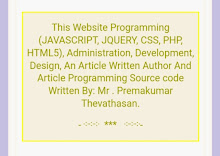
No comments:
Post a Comment